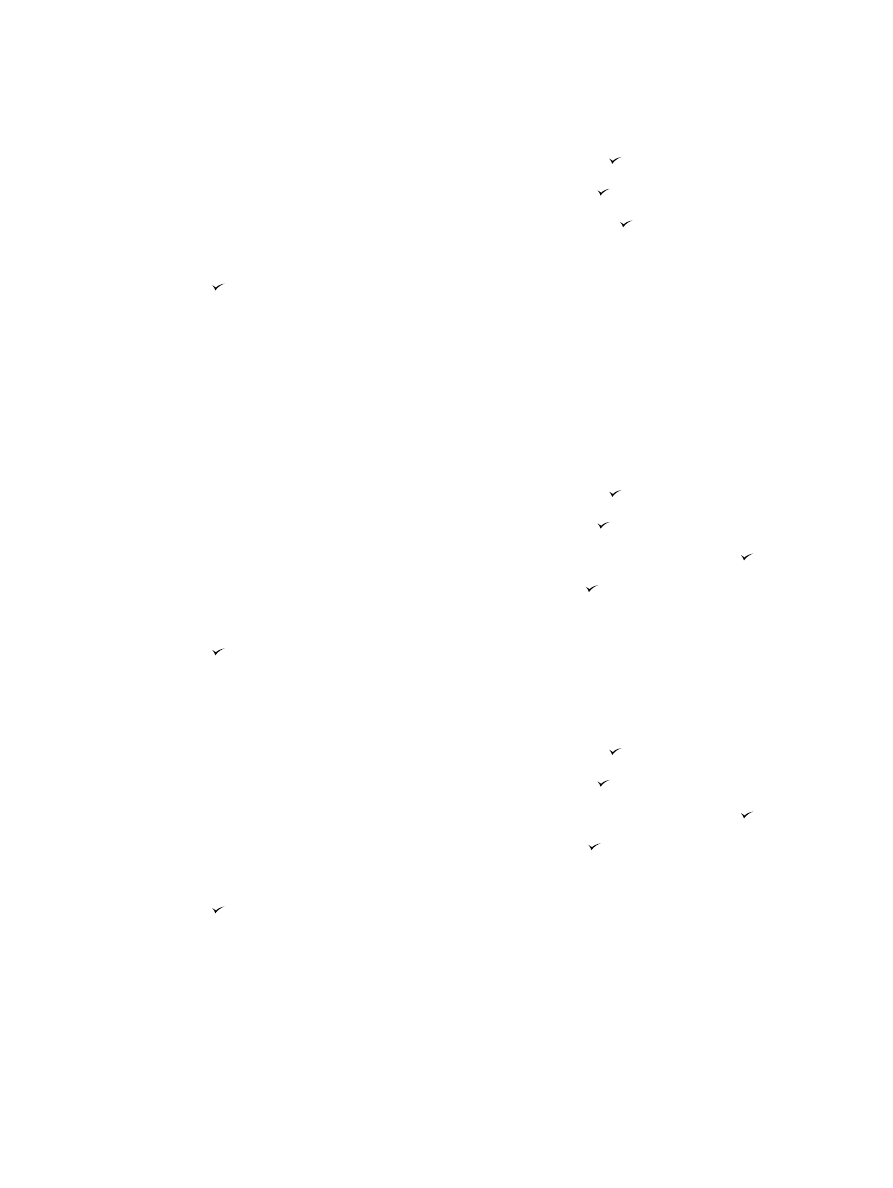
Changing the default tray configuration
The default tray configurations (size and type) are set to Any, which means that any type and any
size of supported media can be printed from that tray. Configure your trays for the size and type
using the following instructions only if you regularly need to print on a specific size and type of media.
To change the default media size for a tray
1.
Press
Menu
.
2.
Use the
<
or the
>
button to select System setup, and then press .
3.
Use the
<
or the
>
button to select Paper setup, and then press .
4.
Use the
<
or the
>
button to select Tray 1 (or tray 2 or optional tray 3), and then press .
5.
Use the
<
or the
>
button to select Paper size, and then press .
6.
Use the
<
or the
>
button to select the size.
7.
Press to save your selection.
To change the default media type for a tray
1.
Press
Menu
.
2.
Use the
<
or the
>
button to select System setup, and then press .
3.
Use the
<
or the
>
button to select Paper setup, and then press .
4.
Use the
<
or the
>
button to select Tray 1 (or tray 2 or optional tray 3), and then press .
5.
Use the
<
or the
>
button to select Paper type, and then press .
6.
Use the
<
or the
>
button to select the type.
7.
Press to save your selection.
44
Chapter 4 Using the all-in-one
ENWW