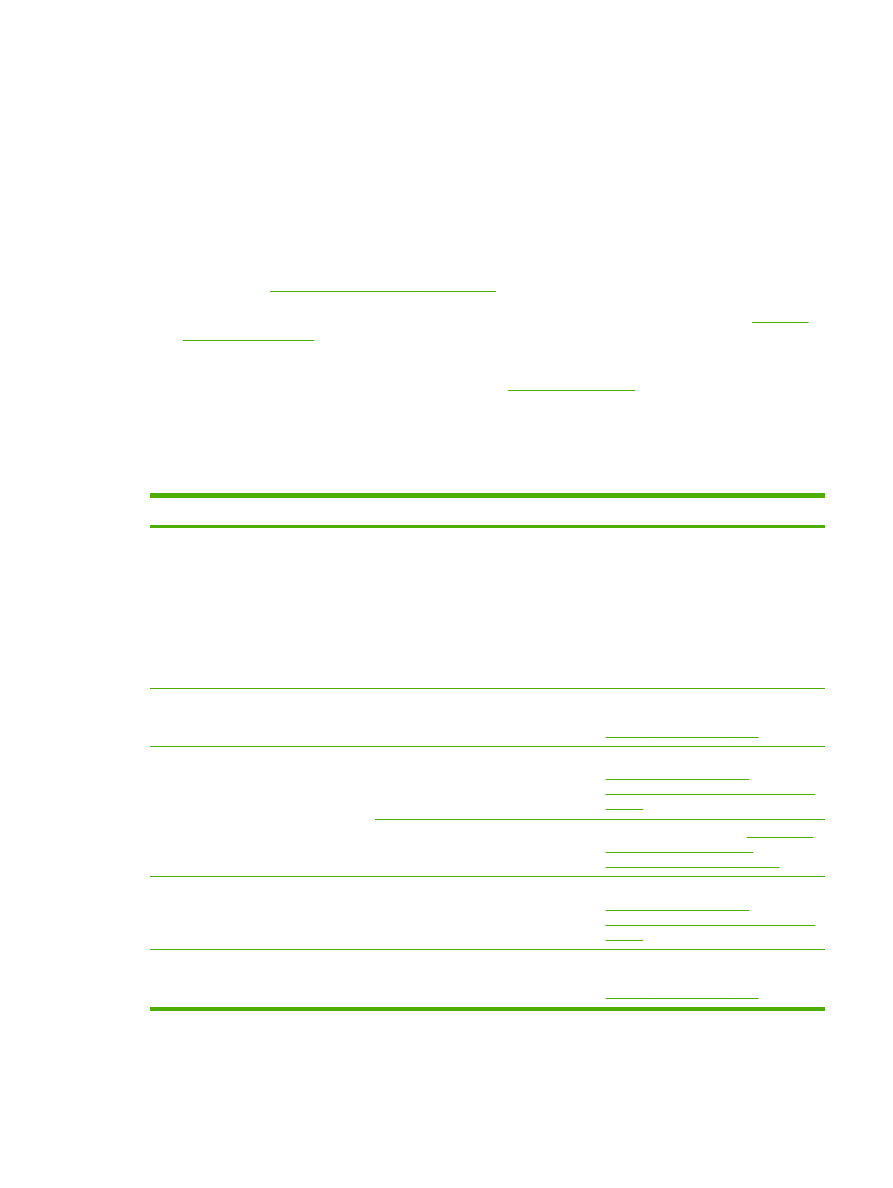
Solving scan-quality problems
Problem
Cause
Solution
Blank pages
The original might have been loaded
upside down.
In the automatic document feeder
(ADF), put the top end of the stack of
originals into the ADF input tray, with
the media stack face-up and the first
page to be scanned on top of the stack.
On the flatbed scanner, place the
original document face-down with the
upper-left corner of the document at
the lower-right corner of the glass.
Too light or dark
The resolution and color levels may be
set incorrectly.
Verify that you have the correct
resolution and color settings. See
Scanner resolution and color
.
Unwanted lines
Ink, glue, correction fluid, or an
unwanted substance might be on the
glass.
Clean the flatbed scanner surface. See
To clean the scanner glass
(HP LaserJet 3052/3055/3390/3392 all-
in-one)
.
The ADF glass might be dirty.
Clean the ADF glass. See
To clean the
scanner glass (HP LaserJet
3052/3055/3390/3392 all-in-one)
.
Black dots or streaks
Ink, glue, correction fluid, or an
unwanted substance might be on the
glass.
Clean the flatbed scanner surface. See
To clean the scanner glass
(HP LaserJet 3052/3055/3390/3392 all-
in-one)
.
Unclear text
The resolution and color levels may be
set incorrectly.
Verify that you have the correct
resolution and color settings. See
Scanner resolution and color
.
ENWW
Scan problems
353