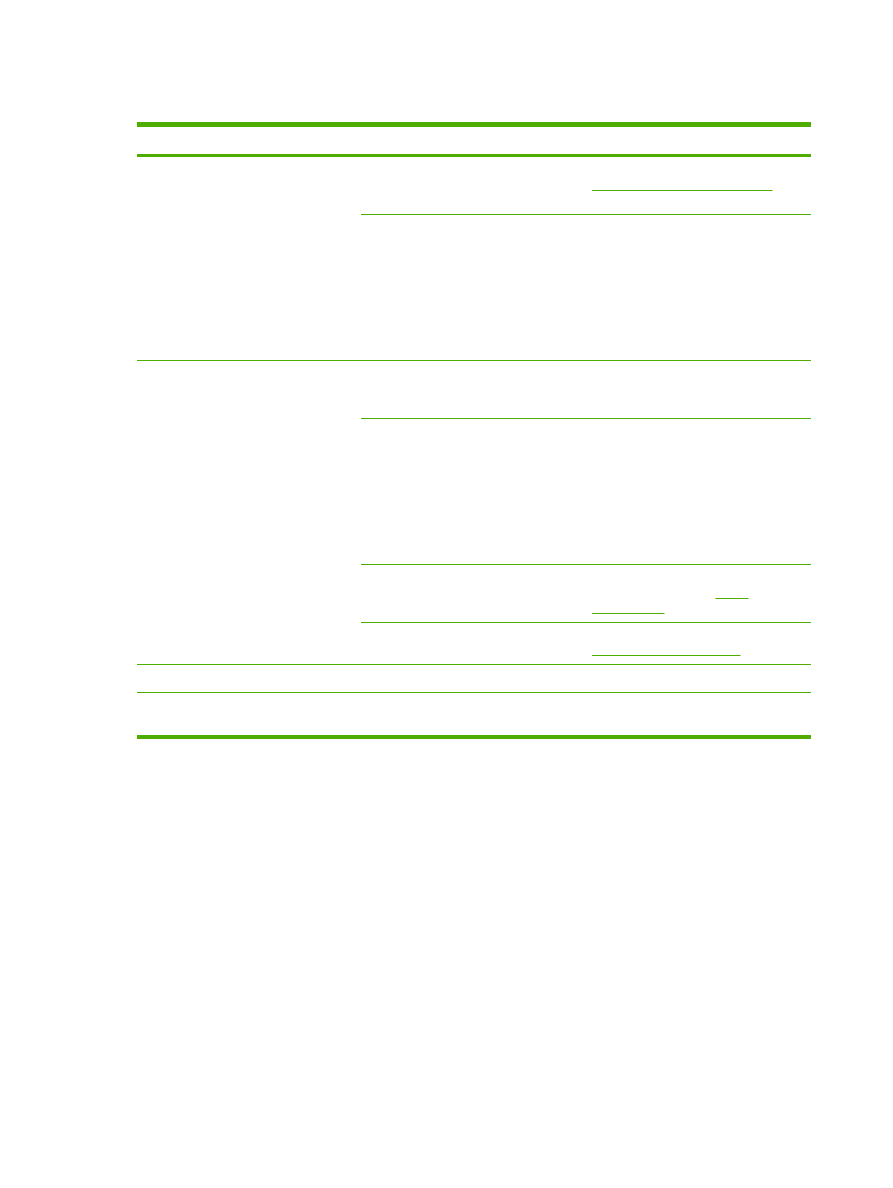
Performance problems
Problem
Cause
Solution
No copy came out.
The input tray might be empty.
Load media in the all-in-one. See
Loading media into the input trays
for
more information.
The original might have been loaded
incorrectly.
In the automatic document feeder
(ADF), load the original with the narrow
side forward and the side to be
scanned facing up.
On the flatbed scanner, place the
original document face-down with the
upper-left corner of the document at
the lower-right corner of the glass.
Copies are blank.
The sealing tape might not have been
removed from the print cartridge.
Remove the print cartridge from the all-
in-one, pull out the sealing tape, and
reinstall the print cartridge.
The original might have been loaded
incorrectly.
In the ADF, load the original with the
narrow side forward and the side to be
scanned facing up.
On the flatbed scanner, make sure that
the original document is placed face-
down with the upper-left corner of the
document at the lower-right corner of
the glass.
The media might not meet
HP specifications.
Use media that meets
HP specifications. See
Media
specifications
.
The print-cartridge toner-level might be
low.
Replace the print cartridge. See
Changing the print cartridge
.
The wrong original was copied.
The ADF might be loaded.
Make sure that the ADF is empty.
Copies are reduced in size.
The all-in-one software settings might
be set to reduce the scanned image.
See the HP ToolboxFX Help for more
information about changing the settings.
350
Chapter 13 Troubleshooting
ENWW