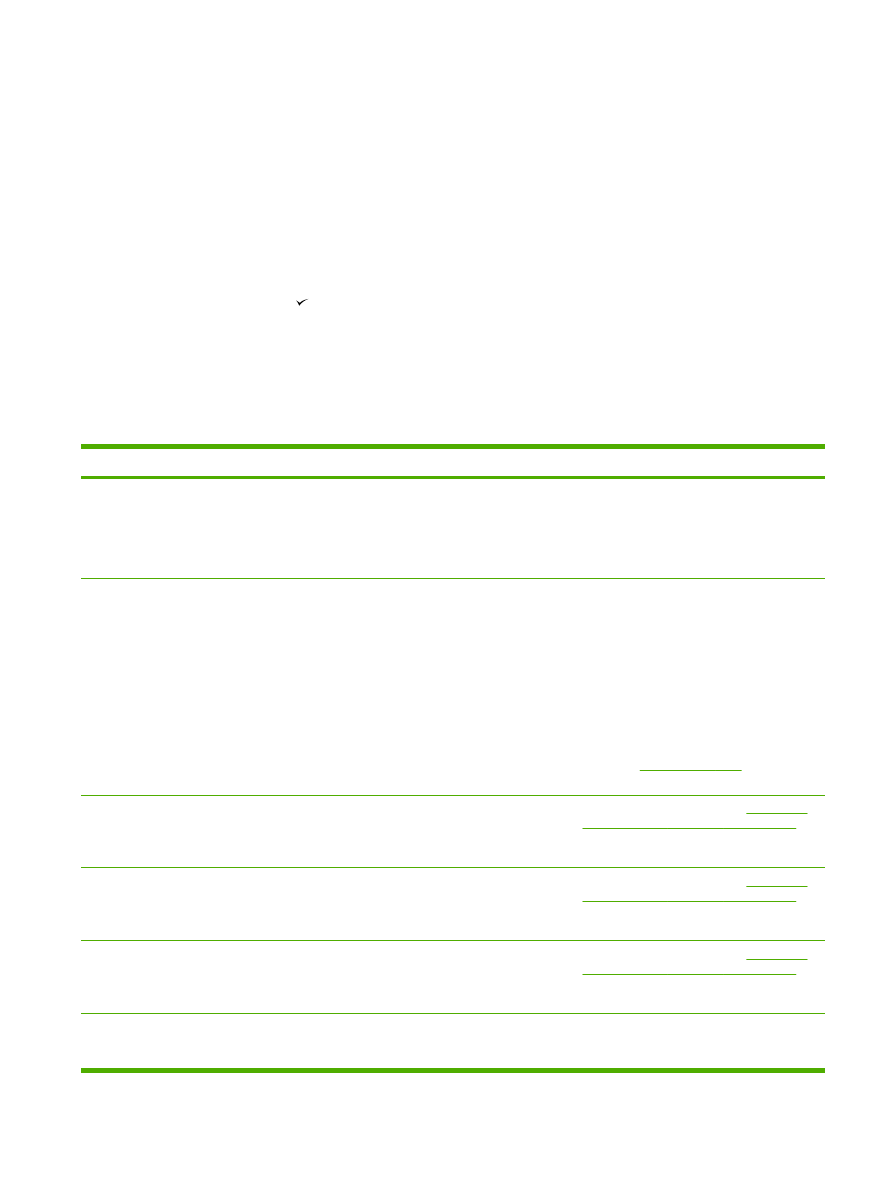
Alert and warning message tables
Table 13-1
Alert and warning messages
Control panel message
Description
Recommended action
10.0000 Supply error
The print cartridge is not installed correctly.
1.
Reinstall print cartridge.
2.
Power cycle all-in-one.
3.
If the problem is not solved, replace
the cartridge.
ADF door is open
The ADF lid is open or a sensor is
malfunctioning.
Make sure that the ADF lid is closed.
Remove the ADF and reinstall it.
If the message persists, turn off the power
by using the power switch, wait at least 30
seconds, and then turn on the power and
wait for the all-in-one to initialize.
Try another power source.
If the error persists, contact HP Customer
Care. See
HP Customer Care
or the
support flyer that came in the all-in-one box.
Canceled copy. Clear document
The
Cancel
button was pressed to cancel
the current job while pages were feeding
from the ADF. The cancel process does not
automatically clear the ADF.
Remove the jammed item. See
Jams occur
in the automatic document feeder (ADF)
.
Then, clear the items in the ADF tray and
start over.
Canceled scan. Clear document
The
Cancel
button was pressed to cancel
the current job while pages were feeding
from the ADF. The cancel process does not
automatically clear the ADF.
Remove the jammed item. See
Jams occur
in the automatic document feeder (ADF)
.
Then, clear the items in the ADF tray and
start over.
Canceled send. Clear document
The
Cancel
button was pressed to cancel
the current job while pages were feeding
from the ADF tray. The cancel process
does not automatically clear the ADF.
Remove the jammed item. See
Jams occur
in the automatic document feeder (ADF)
.
Then, clear the items in the ADF tray and
start over.
Comm. error
A fax communication error occurred
between the all-in-one and the sender or
receiver.
Allow the all-in-one to retry sending the fax.
Unplug the all-in-one telephone cord from
ENWW
Control-panel messages
323
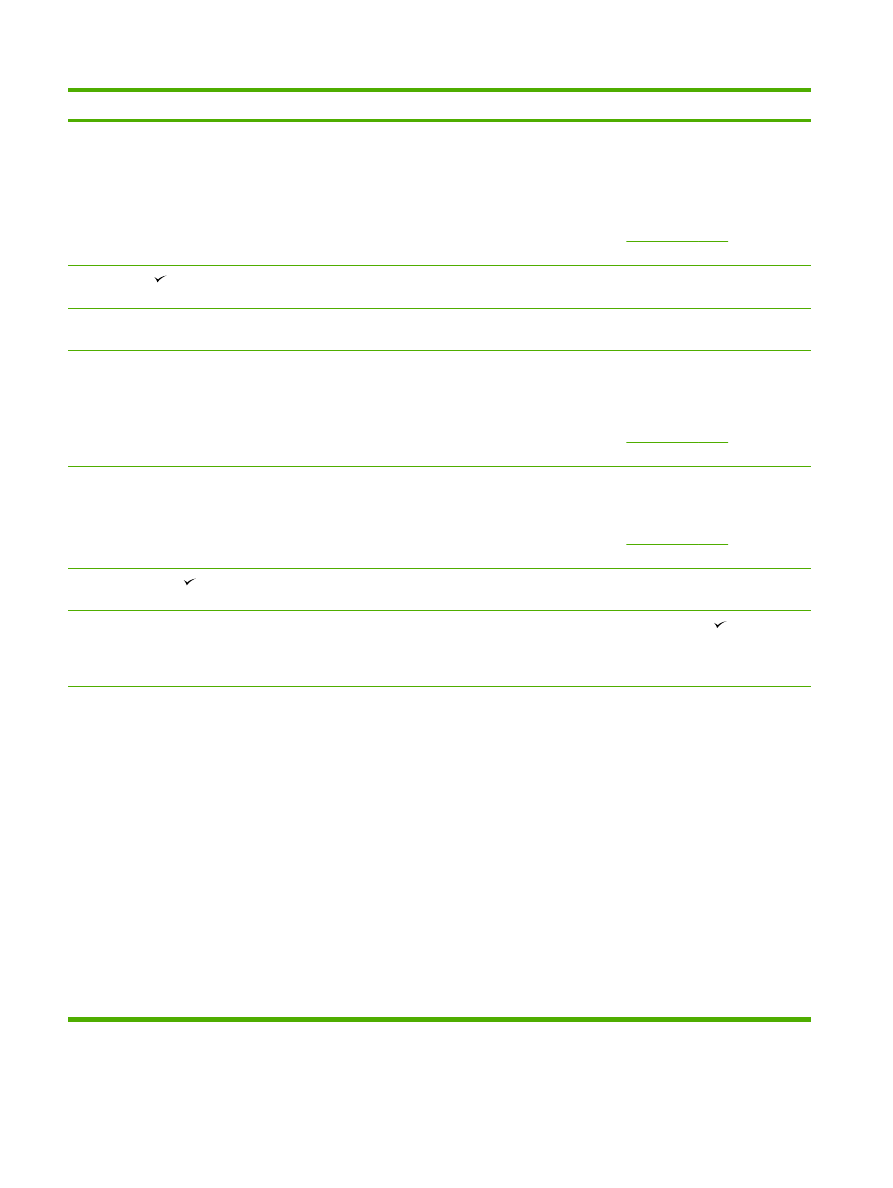
Control panel message
Description
Recommended action
the wall, plug in a telephone, and try
making a call. Plug the all-in-one phone
cord into a jack for another phone line.
Try a different phone cord.
If the error persists, contact HP Customer
Care. See
HP Customer Care
or the
support flyer that came in the all-in-one box.
Device error. [
] to cont.
The all-in-one experienced an internal
communication error.
This is a warning message only. Job output
might be affected.
Device is busy. Try again later
The all-in-one is currently in use.
Wait for the all-in-one to finish the current
job.
Doc feeder jam Clear, Reload
A piece of media is jammed in the ADF tray.
Open the document release door, clear the
jam, close the document release door, and
reload the paper into the ADF tray.
If the error persists, contact HP Customer
Care. See
HP Customer Care
or the
support flyer that came in the all-in-one box.
Document feeder mispick. Reload
Media in the ADF tray was not picked up.
Remove the media from the ADF tray, and
then reload it.
If the error persists, contact HP Customer
Care. See
HP Customer Care
or the
support flyer that came in the all-in-one box.
Engine error press
The all-in-one experienced an internal
communication error.
This is a warning message only. Job output
might be affected.
Fax delayed – Send memory full
Fax memory is full.
Cancel the fax by pressing
or
Cancel
.
Resend the fax. You might need to send
the fax in multiple sections if the error
occurs again.
Fax is busy Canceled send
The fax line to which you were sending a
fax was busy. The all-in-one has canceled
sending the fax.
Call the recipient to ensure that the fax
machine is on and ready.
Check that you are dialing the correct fax
number.
Check that the Redial if busy option is
enabled.
Check for a dial tone on the phone line by
pressing
Start Fax
.
Make sure that the phone is working by
disconnecting the all-in-one, plugging in a
telephone to the phone line, and making a
voice call.
Plug the all-in-one phone cord into a jack
for another phone line, and then try sending
the fax again.
Try a different phone cord.
Table 13-1
Alert and warning messages (continued)
324
Chapter 13 Troubleshooting
ENWW
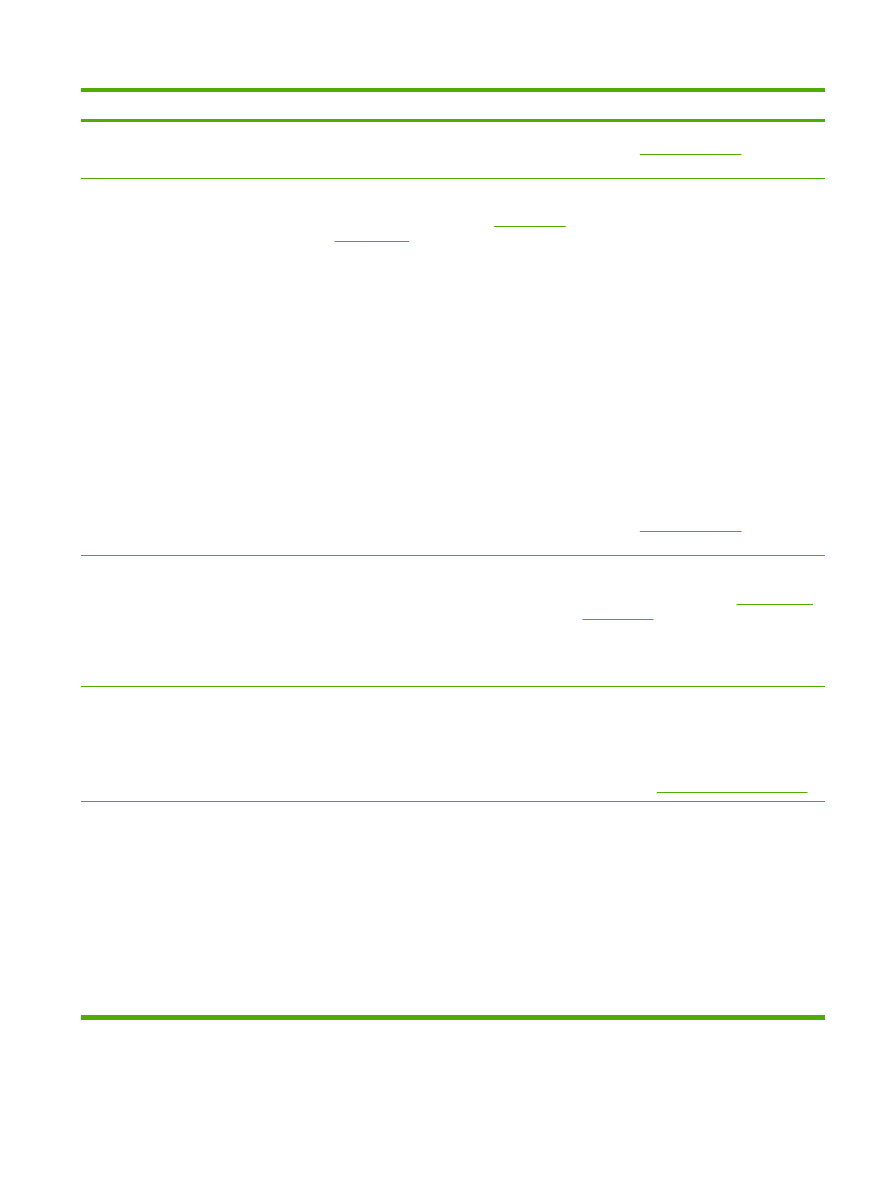
Control panel message
Description
Recommended action
If the error persists, contact HP Customer
Care. See
HP Customer Care
or the
support flyer that came in the all-in-one box.
Fax is busy Redial pending
The fax line to which you were sending a
fax was busy. The all-in-one automatically
redials the busy number. See
Changing the
redial settings
.
Allow the all-in-one to retry sending the fax.
Call the recipient to ensure that the fax
machine is on and ready.
Check that you are dialing the correct fax
number.
Check for a dial tone on the phone line by
pressing
Start Fax
.
Make sure that the phone is working by
disconnecting the all-in-one, plugging in a
telephone to the phone line, and making a
voice call.
Plug the all-in-one phone cord into a jack
for another phone line, and try sending the
fax again.
Try a different phone cord.
If the error persists, contact HP Customer
Care. See
HP Customer Care
or the
support flyer that came in the all-in-one box.
Fax memory full Canceling recv.
During the fax transmission, the all-in-one
ran out of memory. Only the pages that fit
into memory will be printed.
Print all of the faxes and have the sender
resend the fax. Cancel all fax jobs or clear
the faxes from memory. See
Deleting faxes
from memory
.
Note: Adding a memory DIMM
(HP LaserJet 3390/3392 all-in-one only)
does not help resolve this issue.
Fax memory full Canceling send
During the fax job, the memory filled. All
pages of the fax have to be in memory for a
fax job to work correctly. Only the pages
that fit into memory were sent.
Print all received faxes or wait until all
pending faxes are sent.
Ask the sender to send the fax again.
Cancel all fax jobs or clear the faxes from
memory. See
Deleting faxes from memory
.
Fax recv. error
An error occurred while trying to receive a
fax.
Ask the sender to resend the fax.
Try faxing back to the sender or another fax
machine.
Check for a dial tone on the phone line by
pressing
Start Fax
.
Check that the telephone cord is securely
connected by unplugging and replugging
the cord.
Make sure that you are using the telephone
cord that came with the all-in-one.
Table 13-1
Alert and warning messages (continued)
ENWW
Control-panel messages
325
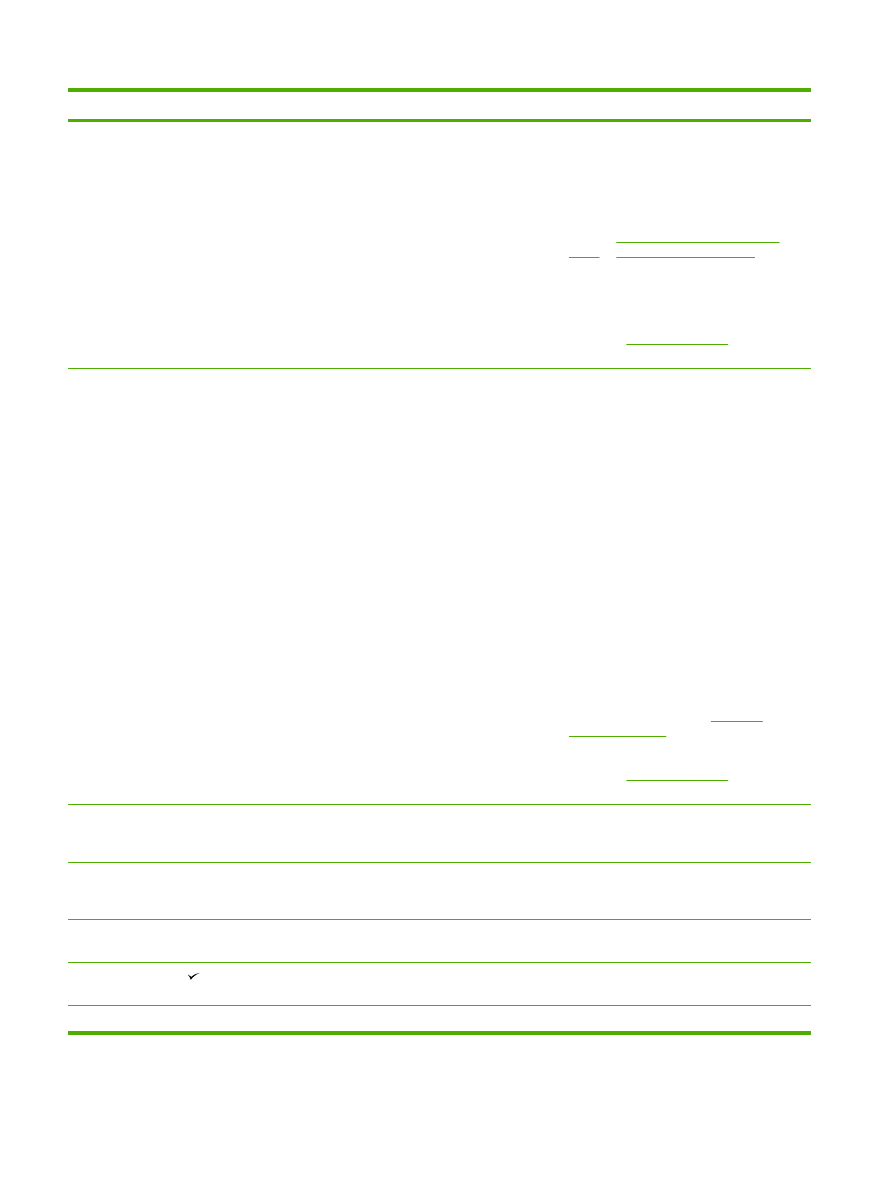
Control panel message
Description
Recommended action
Make sure that the phone is working by
disconnecting the all-in-one, plugging in a
telephone to the phone line, and making a
voice call.
Turn off error-correction mode (ECM), and
turn off V.34. Ask the sender to resend the
fax. See
Setting the fax-error-correction
mode
or
Changing the V.34 setting
.
Connect the all-in-one to a different phone
line.
If the error persists, contact HP Customer
Care. See
HP Customer Care
or the
support flyer that came in the all-in-one box.
Fax Send error
An error occurred while trying to send a fax.
Try resending the fax.
Try faxing to another fax number.
Check for a dial tone on the phone line by
pressing
Start Fax
.
Check that the telephone cord is securely
connected by unplugging and replugging
the cord.
Make sure that you are using the telephone
cord that came with the all-in-one.
Make sure that the phone is working by
disconnecting the all-in-one, plugging in a
telephone to the phone line, and making a
voice call.
Connect the all-in-one to a different phone
line.
Set the fax resolution to Standard instead
of the default of Fine. See
Changing
resolution settings
.
If the error persists, contact HP Customer
Care. See
HP Customer Care
or the
support flyer that came in the all-in-one box.
Fit to Page on flatbed only
The copy reduce/enlarge feature (called
"Fit to Page") applies only to copies made
from the flatbed scanner.
Use the flatbed or select another reduction/
enlargement setting.
Group dial not allowed in group
The speed-dial code that you typed is
programmed for a group. Adding a group-
dial to another group-dial is not allowed.
Add one-touch buttons (programmed as an
individual speed dial) or speed-dial codes
to a group-dial.
Invalid date
An invalid date was entered, such as June
35.
Re-enter the date.
Invalid driver Press
You are using the incorrect printer driver.
Select the printer driver that is appropriate
for your all-in-one.
Invalid entry
Invalid data or response.
Correct the entry.
Table 13-1
Alert and warning messages (continued)
326
Chapter 13 Troubleshooting
ENWW
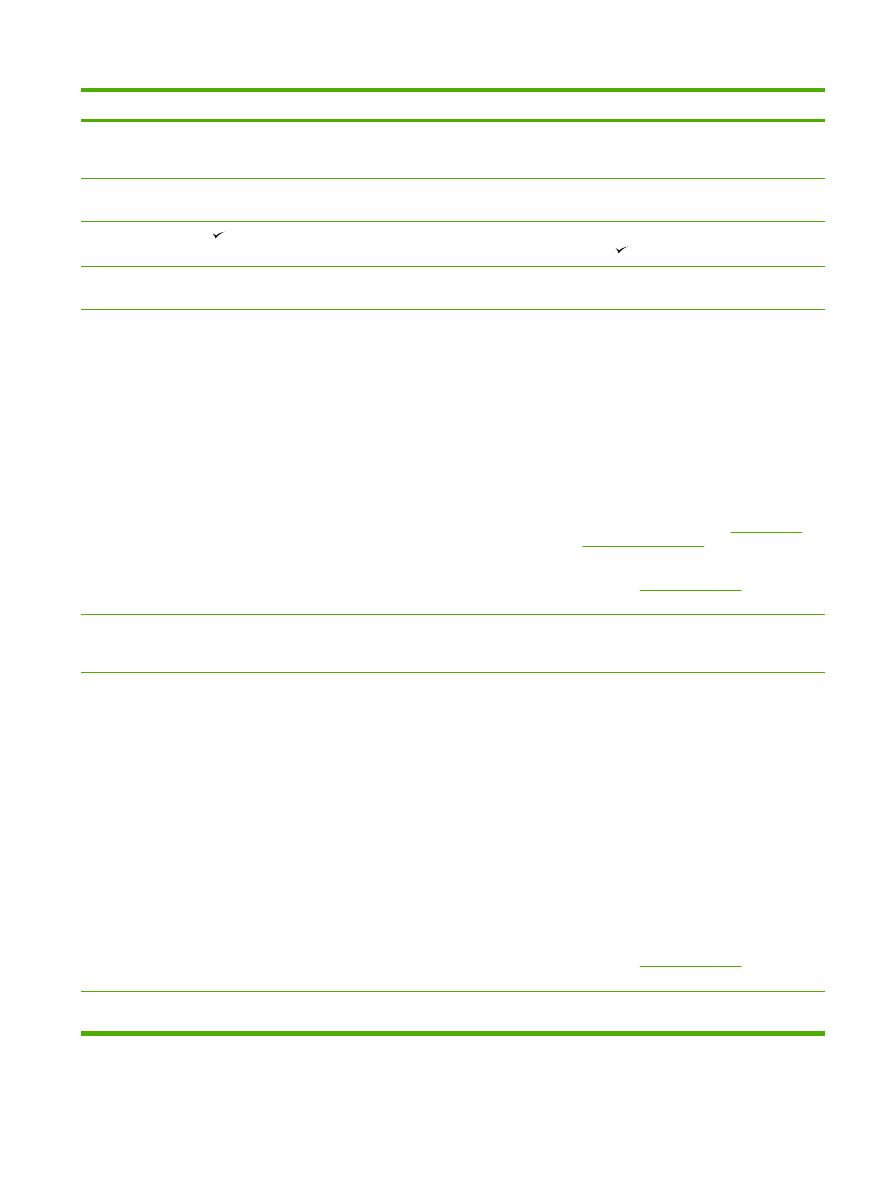
Control panel message
Description
Recommended action
Mem. low 1 copy. Press [cancel]
The all-in-one completed making one copy.
The remaining copies have been canceled
because of low memory.
Press
Cancel
to clear the error. Break the
job into smaller jobs that contain fewer
pages.
Memory is low Try again later
The all-in-one does not have enough
memory to start a new job.
Wait until the current job is finished before
starting a new job.
Memory is low. Press
The all-in-one memory has been almost
completely filled.
Allow the all-in-one to finish the job, or
press
to cancel the job.
Memory low Only 1 copy made
The all-in-one does not have enough
memory to complete the collated copy job.
Break the job into smaller jobs that contain
fewer pages.
No Dial Tone
The all-in-one could not detect a dial tone.
Check for a dial tone on the phone line by
pressing
Start Fax
.
Unplug the telephone cord from both the all-
in-one and the wall and replug the cord.
Make sure that you are using the telephone
cord that came with the all-in-one.
Unplug the all-in-one telephone cord from
the wall, plug in a telephone, and try
making a voice call.
Plug the all-in-one phone cord into a jack
for another phone line. See
Changing the
detect-dial-tone setting
.
If the error persists, contact HP Customer
Care. See
HP Customer Care
or the
support flyer that came in the all-in-one box.
No document sent
The all-in-one did not scan any pages, or it
did not receive any pages from the
computer to transmit a fax.
Try sending the fax again.
No fax answer Redial pending
The receiving fax line did not answer. The
all-in-one attempts to redial after a few
minutes.
Allow the all-in-one to retry sending the fax.
Call the recipient to ensure that the fax
machine is on and ready.
Check that you are dialing the correct fax
number.
If the all-in-one continues to redial, unplug
the all-in-one telephone cord from the wall,
plug in a telephone, and try making a voice
call.
Plug the all-in-one phone cord into a jack
for another phone line.
Try a different phone cord.
If the error persists, contact HP Customer
Care. See
HP Customer Care
or the
support flyer that came in the all-in-one box.
No fax answer. Canceled send
Attempts to redial a fax number failed, or
the “Redial-no answer” option was turned off.
Call the recipient to ensure that the fax
machine is on and ready.
Table 13-1
Alert and warning messages (continued)
ENWW
Control-panel messages
327
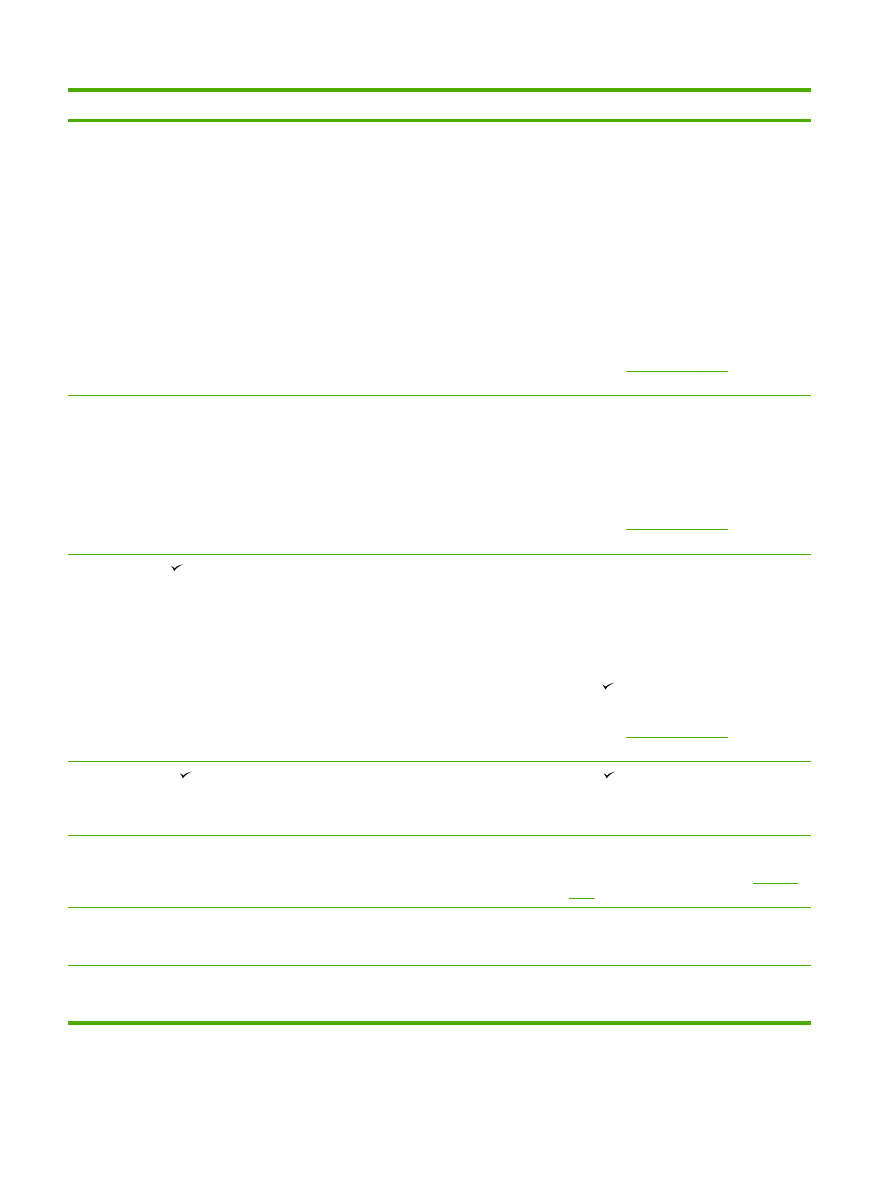
Control panel message
Description
Recommended action
Check that you are dialing the correct fax
number.
Check that the redial option is enabled.
Unplug the telephone cord from both the all-
in-one and the wall and replug the cord.
Unplug the all-in-one telephone cord from
the wall, plug in a telephone, and try
making a voice call.
Plug the all-in-one phone cord into a jack
for another phone line.
If the error persists, contact HP Customer
Care. See
HP Customer Care
or the
support flyer that came in the all-in-one box.
No fax detected
The all-in-one answered the incoming call
but did not detect that a fax machine was
calling.
Allow the all-in-one to retry receiving the fax.
Try a different phone cord.
Plug the all-in-one phone cord into a jack
for another phone line.
If the error persists, contact HP Customer
Care. See
HP Customer Care
or the
support flyer that came in the all-in-one box.
No paper pickup
to cont.
The all-in-one has failed to pick up a piece
of media.
Verify that the media was inserted far
enough into the input tray. In tray 2
(HP LaserJet 3390/3392 all-in-one), verify
that the paper-length guide is in the correct
position for the media size that you are
using.
Reload the media in the input tray and
press
to continue the job.
If the error persists, contact HP Customer
Care. See
HP Customer Care
or the
support flyer that came in the all-in-one box.
Page too complex
to cont.
The all-in-one could not print the current
page because of its complexity.
Press
to clear the message.
Allow the all-in-one to finish the job, or
press
Cancel
to cancel the job.
Paper jam in (area)
The all-in-one has detected a jam in one of
the following areas: tray 1, tray 2, optional
tray 3, the registration area, or the fuser.
Clear the jam from the area indicated on
the all-in-one control panel, and then follow
the control panel instructions. See
Clearing
jams
.
Scanner reserved for PC scan
A computer is using the all-in-one to create
a scan.
Wait until the computer scan has finished,
or cancel the scan from the computer
software, or press
Cancel
.
Scanning error Cannot connect
The all-in-one cannot transmit scan
information to a computer.
Verify that the connection cable is not loose
or damaged. Replace the cable if
necessary, and try the scan again.
Table 13-1
Alert and warning messages (continued)
328
Chapter 13 Troubleshooting
ENWW
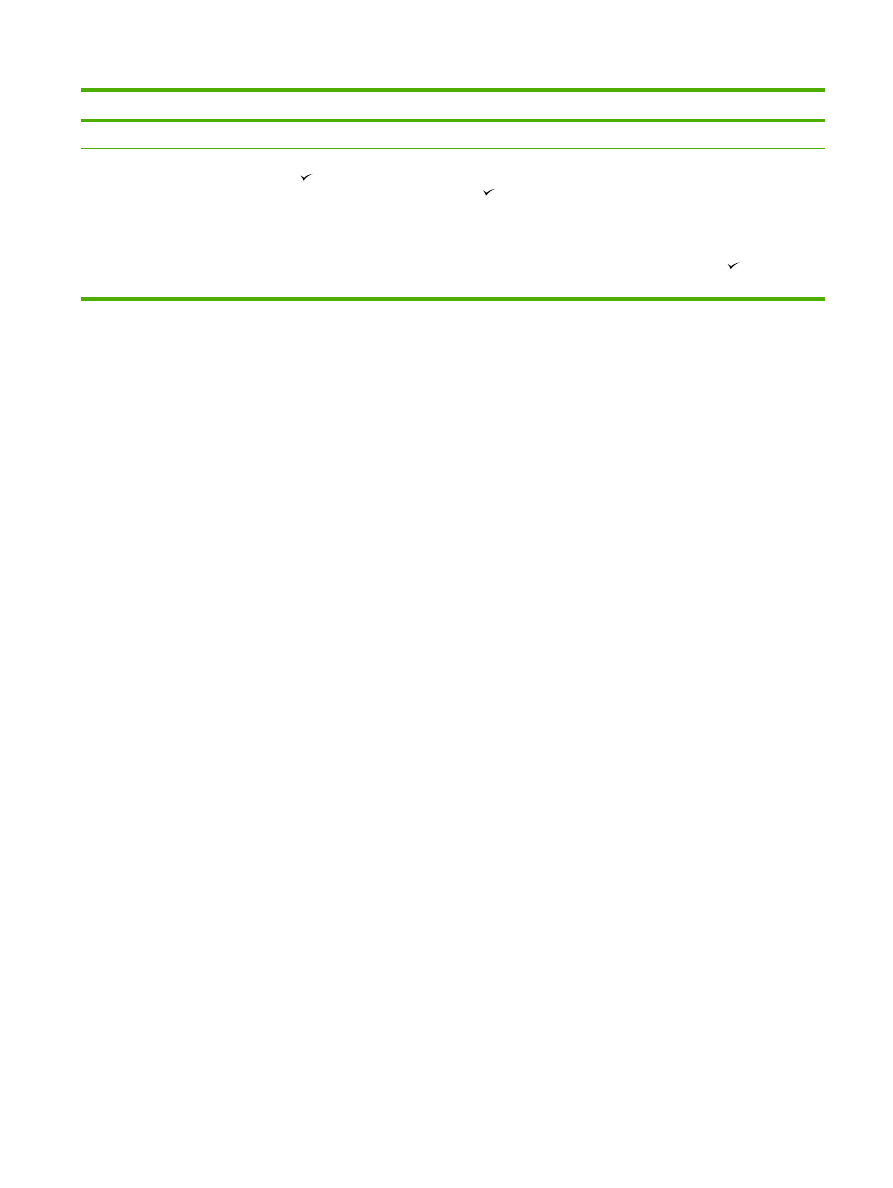
Control panel message
Description
Recommended action
Settings cleared
The all-in-one has cleared job settings.
Re-enter any appropriate job settings.
Unauthorized supply in use/
Unauthorized black (to accept press [
]
A new supply has been installed that is not
made by HP. This message is shown until
an HP supply is installed or
is pressed.
If you believe you purchased an HP supply,
please call the HP fraud hotline at
1-877-219-3183. Service or repairs that are
required as a result of using non-
HP supplies is not covered under
HP warranty.
To continue printing, press
. The first
pending job will be cancelled.
Table 13-1
Alert and warning messages (continued)
ENWW
Control-panel messages
329