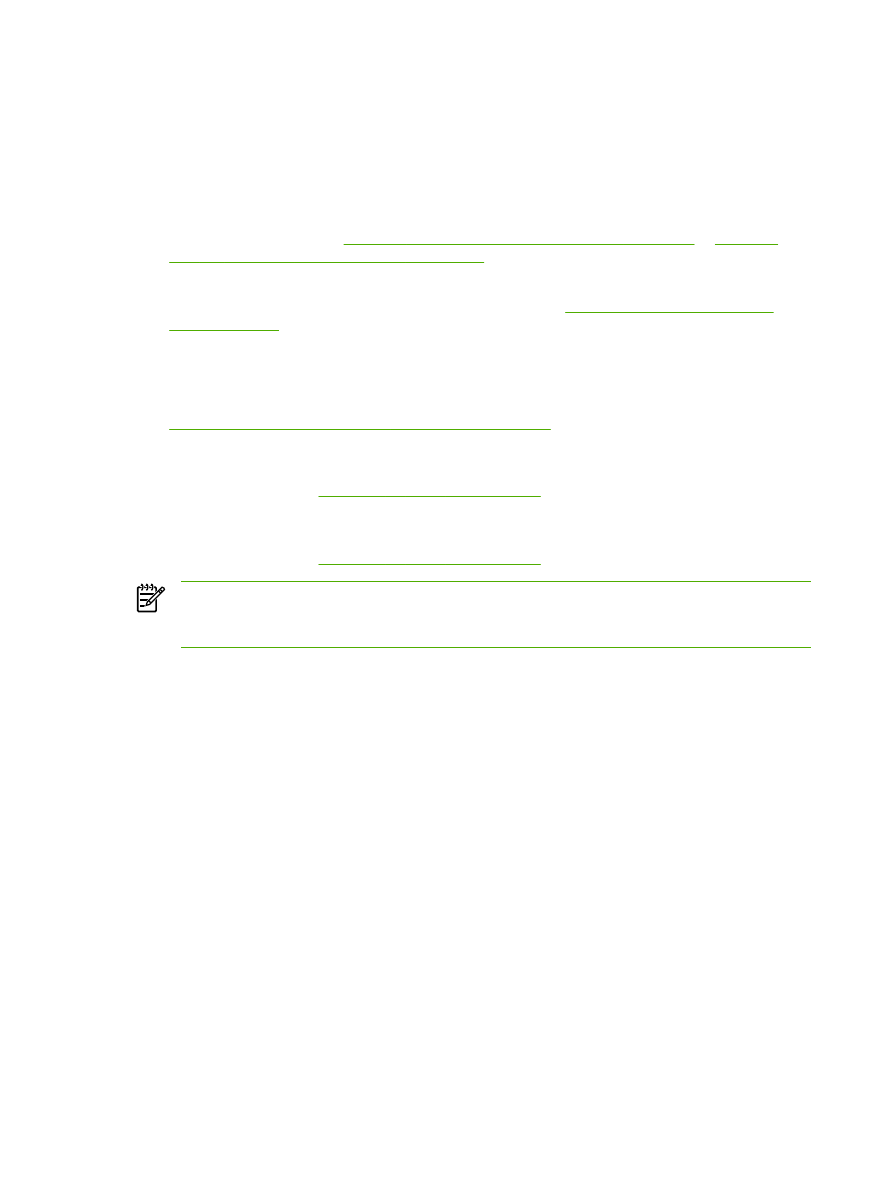
Understanding scanning methods
You can scan an item in the following ways.
●
Scan from the all-in-one: Start scanning directly from the all-in-one by using the all-in-one
control-panel scan buttons. The
Scan To
button can be programmed to scan to a folder
(Windows only) or to scan to e-mail.
For more information, see
Scanning from the all-in-one control panel (Windows)
or
Scanning
from the all-in-one and HP Director (Macintosh)
.
●
Scan from the computer by using HP LaserJet Scan (Windows): In the Hewlett-Packard
program group, select Scan to start HP LaserJet Scan. See
Scanning by using HP LaserJet
Scan (Windows)
.
If the all-in-one is directly connected to the computer, you can also open HP LaserJet Scan by
pressing
Start Scan
on the all-in-one control panel.
●
Scanning by using HP Director (Macintosh): Click the HP Director icon in the dock. See
Scanning from the all-in-one and HP Director (Macintosh)
.
●
Scan from TWAIN-compliant software: The all-in-one is TWAIN-compliant and works with
Windows-based and Macintosh-based programs that support TWAIN-compliant scanning. For
more information, see
Scanning by using other software
.
●
Scan from Windows Imaging Application (WIA)-compliant software: The all-in-one is WIA-
compliant and works with Windows-based programs that support WIA-compliant scanning. For
more information, see
Scanning by using other software
.
NOTE
To learn about and use text-recognition software, install the Readiris program from
the software CD-ROM. Text-recognition software is also known as optical character
recognition (OCR) software.
140
Chapter 8 Scan
ENWW