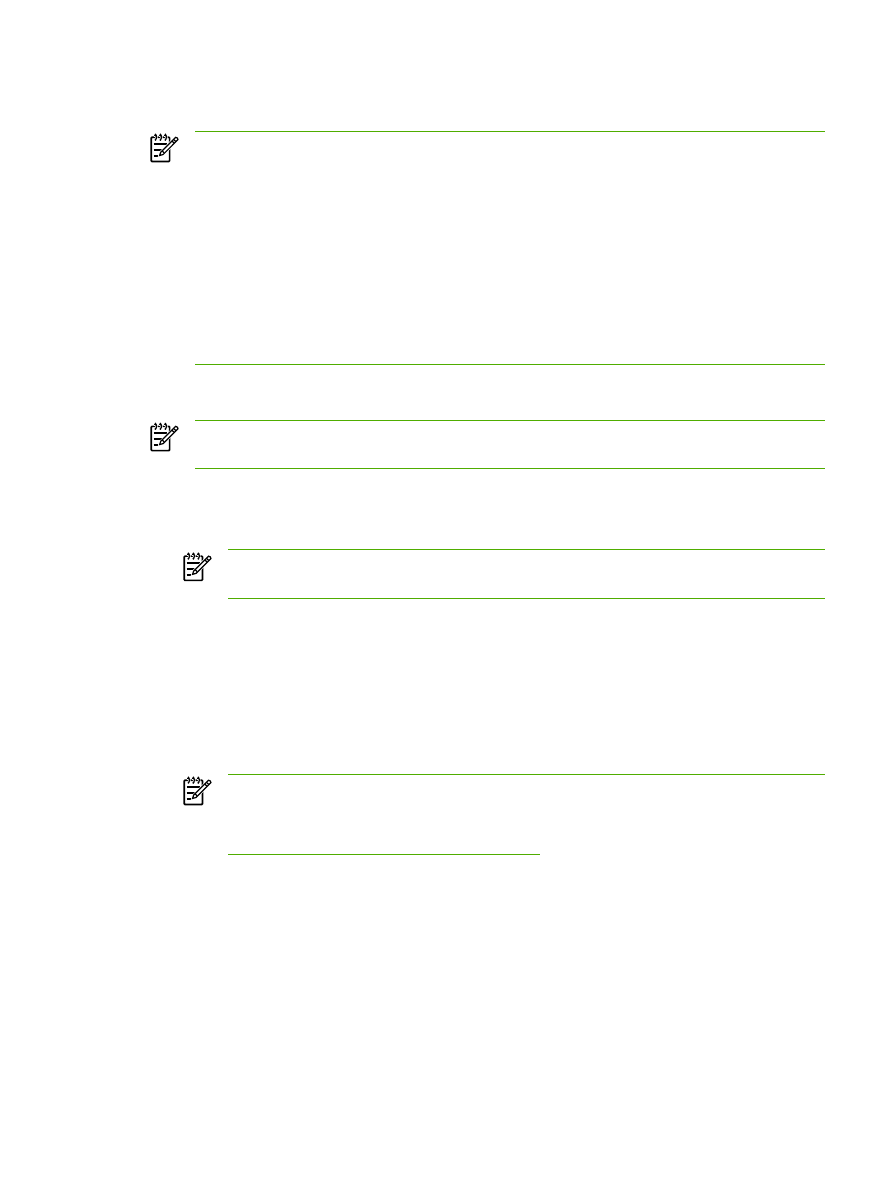
Programming the all-in-one
Scan To
button
NOTE
The
Scan To
button must be programmed before you can use it. However, some
destinations are programmed by default if the all-in-one is directly connected to the computer.
To program the Scan To button
1.
In the Hewlett-Packard program group, select Scan to start HP LaserJet Scan.
NOTE
Pressing
Start Scan
on the all-in-one control panel also starts HP LaserJet Scan
when the all-in-one is directly connected to the computer.
2.
Click Setup to open the
Scan To
Setup Wizard.
3.
Select Change the destinations that show up on the all-in-one control panel when I press
the Scan to Button and then click Next.
4.
Check the Allow me to scan by pressing the Scan To button on the all-in-one... check box.
5.
Choose destinations by moving them from the PC window (the left window) to the All-in-one
window (the right window).
NOTE
The All-in-one window might contain items set up by other computers that are
connected to the all-in-one. You cannot make changes to these items.
NOTE
Click New to create a new destination.
6.
Click Update.
ENWW
Scanning from the all-in-one control panel (Windows)
141