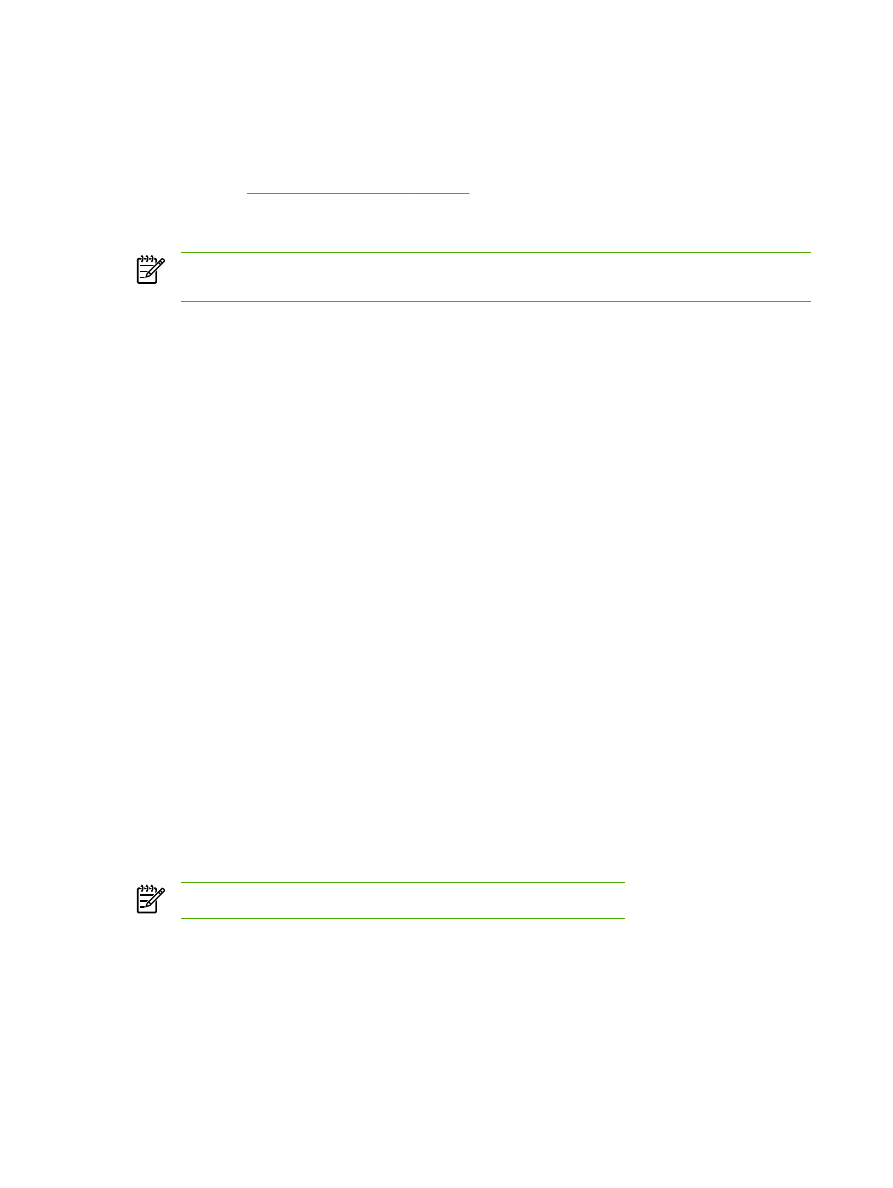
Using page-by-page scanning
NOTE
For best results, load originals in the automatic document feeder (ADF) input tray, not
the flatbed scanner (on the HP LaserJet 3052/3055/3390/3392 all-in-one).
1.
Load the originals that are to be scanned face-up in the ADF input tray. Adjust the media guides
to hold the originals in place.
2.
If the all-in-one is connected directly to your computer, the HP Director opens after you insert an
item into the automatic document feeder ADF input tray. If the HP Director does not
automatically open, click the HP Director icon in the dock.
3.
To open the HP LaserJet Scan dialog box, click the Scan button in the HP Director.
4.
Specify an image type.
5.
Click Scan First.
6.
After the scan process has finished, click Scan Next.
7.
Repeat step 6 for each page of the original.
8.
After all of the pages have been scanned, click Send....
-or-
Click the Save As icon to save the pages to a file.