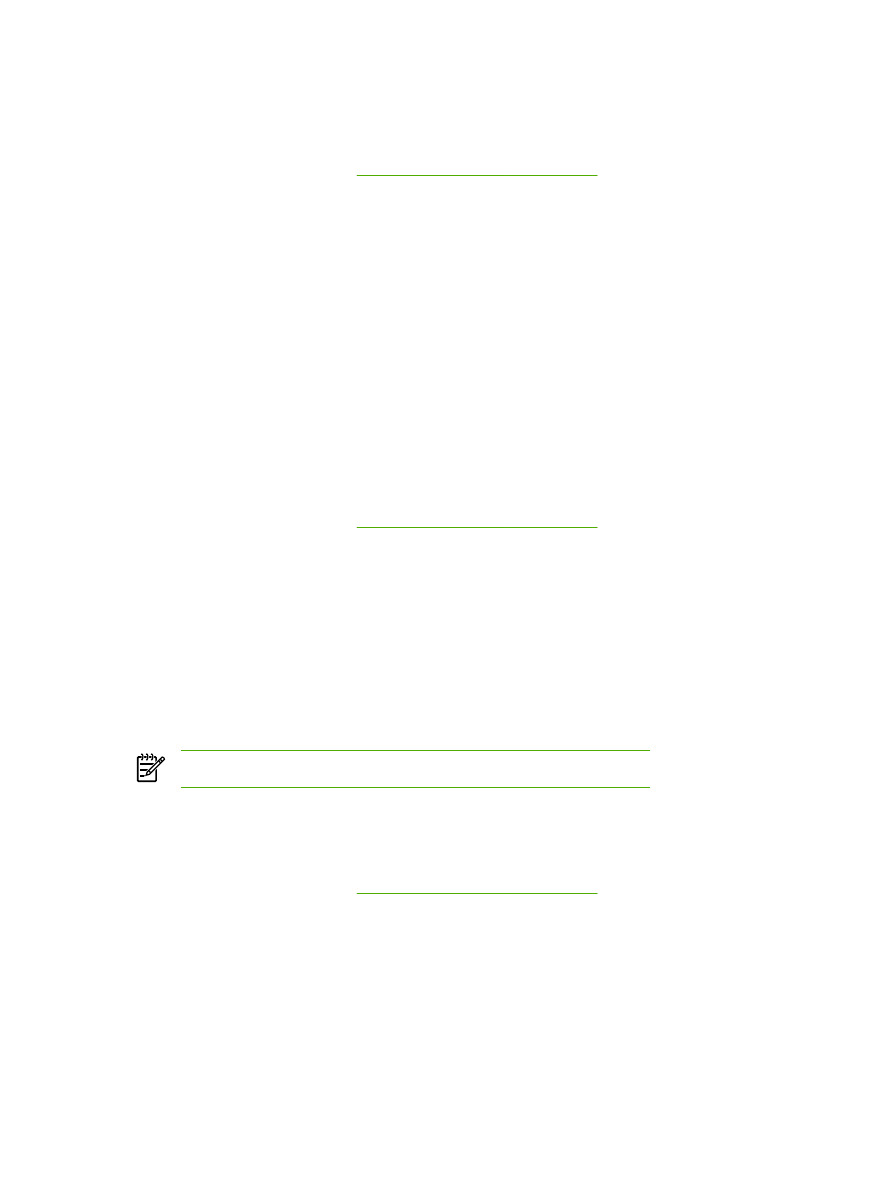
Using different paper and printing covers
Follow these instructions for printing a first page that is different from other pages in the print job.
1.
Open the printer driver (see
Gaining access to the printer drivers
).
2.
On the Paper or Paper/Quality tab, select the appropriate paper for the first page of the print job.
3.
Click Use Different Paper/Covers.
4.
In the list box, click the pages or covers that you want to print on different paper.
5.
To print front or back covers, you must also select Add Blank or Preprinted Cover.
-or-
Select the appropriate paper type or source for the other pages of the print job. The product is
now set to print the document on the paper that you selected.
NOTE
The paper size must be the same for all pages of the print job.