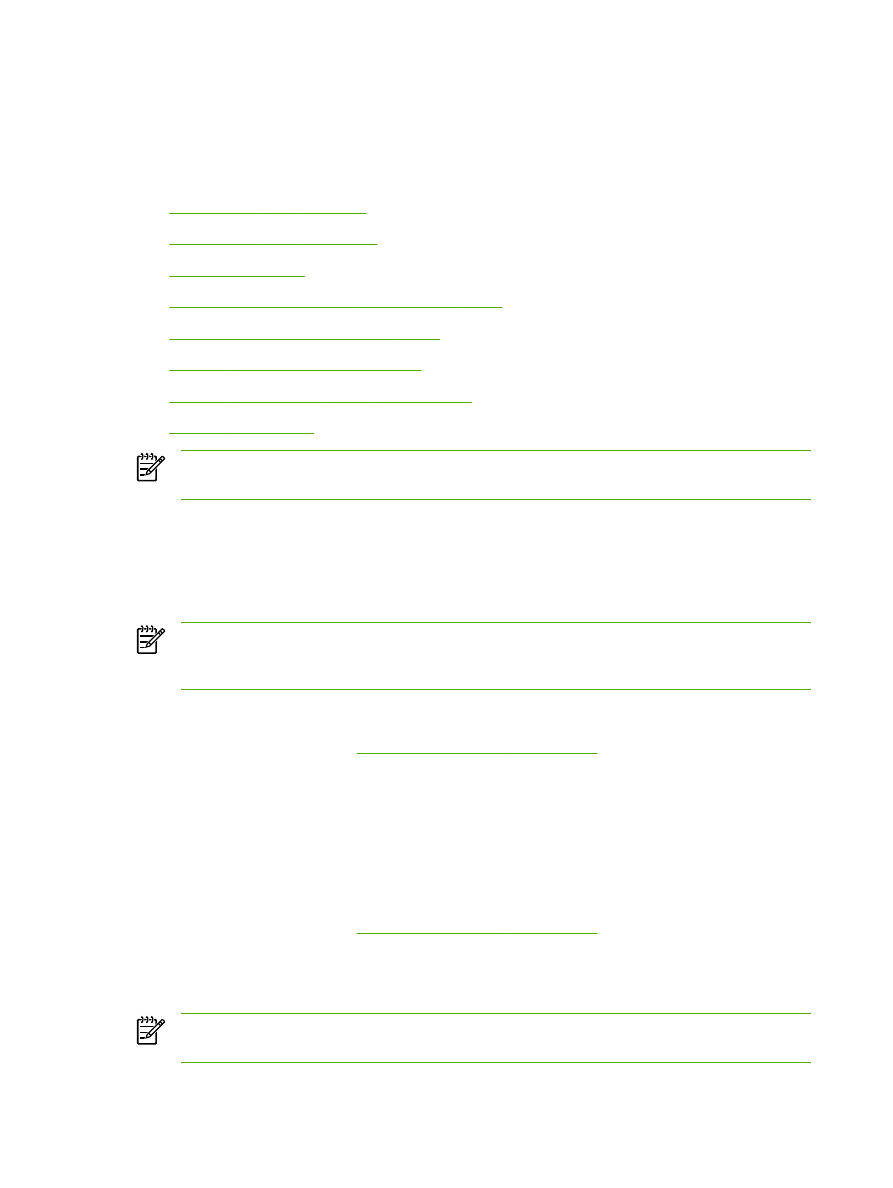
Creating and using quick sets
Use quick sets to save the current driver settings for reuse. For example, you can save the page-
orientation, print-on-both-sides, and paper-source settings in a quick set. Quick sets are available on
most printer-driver tabs. You can save up to 25 Print Task Quick Sets.
NOTE
The printer driver might report that 25 Print Task Quick Sets have been defined when
fewer than 25 are visible. Some predefined Print Task Quick Sets, which do not apply to your
product, might be included and are counted in the total number.
To create a quick set
1.
Open the printer driver (see
Gaining access to the printer drivers
).
2.
Select the print settings that you want to use.
3.
In the Print Task Quick Sets box, type a name for the selected settings (for example "Quarterly
Report" or "My Project Status").
4.
Click Save.
To use quick sets
1.
Open the printer driver (see
Gaining access to the printer drivers
).
2.
Select the quick set that you want to use from the Print Task Quick Sets drop-down list.
3.
Click OK. The product is now set to print according to the saved settings in the quick set.
NOTE
To restore printer-driver default settings, select Default Print Settings from the Print
Task Quick Sets drop-down list.
48
Chapter 5 Printing
ENWW