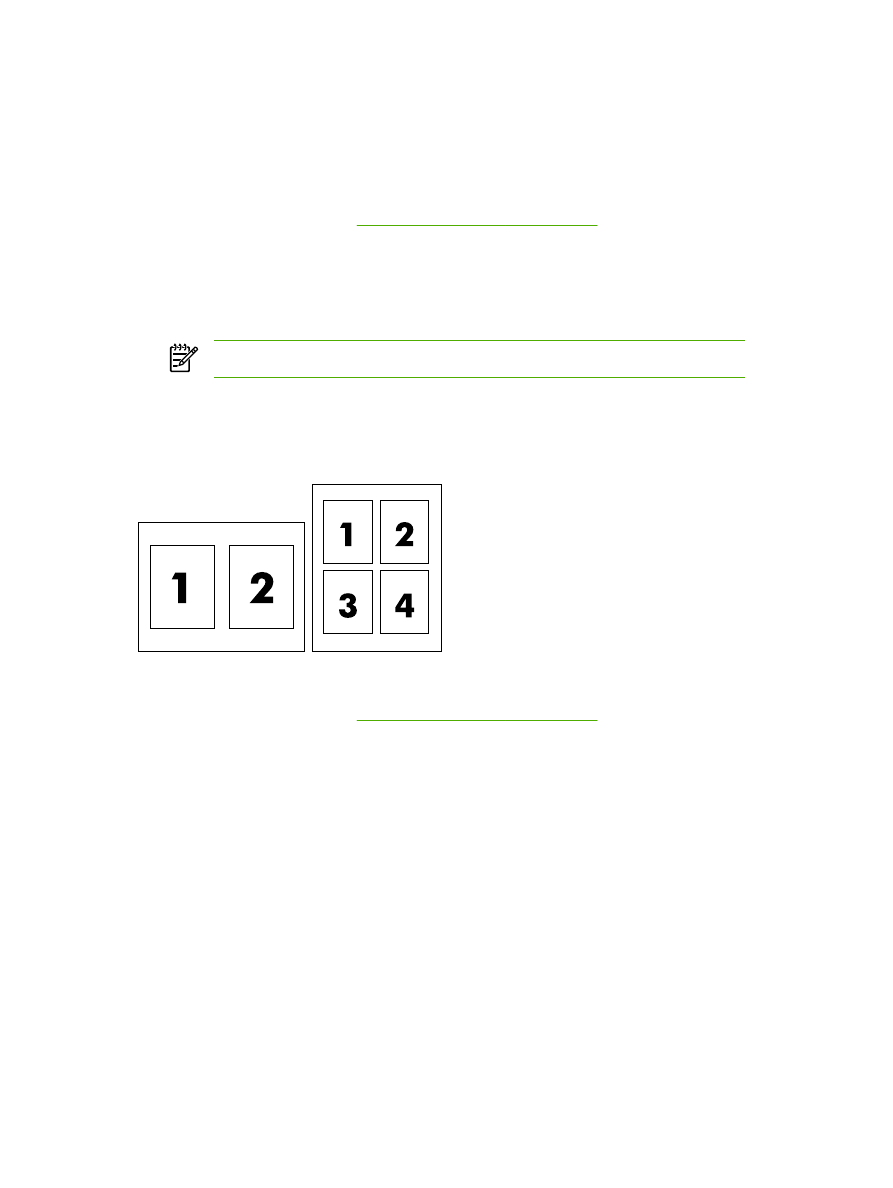
Printing multiple pages on one sheet of paper (Macintosh)
You can print more than one page on a single sheet of paper. This feature provides a cost-effective
way to print draft pages.
To print multiple pages on one sheet of paper
1.
Open the printer driver (see
Gaining access to the printer drivers
).
2.
Click the Layout pop-up menu.
3.
Next to Pages per Sheet, select the number of pages that you want to print on each sheet (1,
2, 4, 6, 9, or 16).
4.
If the number of pages is greater than 1, next to Layout Direction, select the order and
placement of the pages on the sheet.
5.
Next to Borders, select the type of border to print around each page on the sheet.
56
Chapter 5 Printing
ENWW