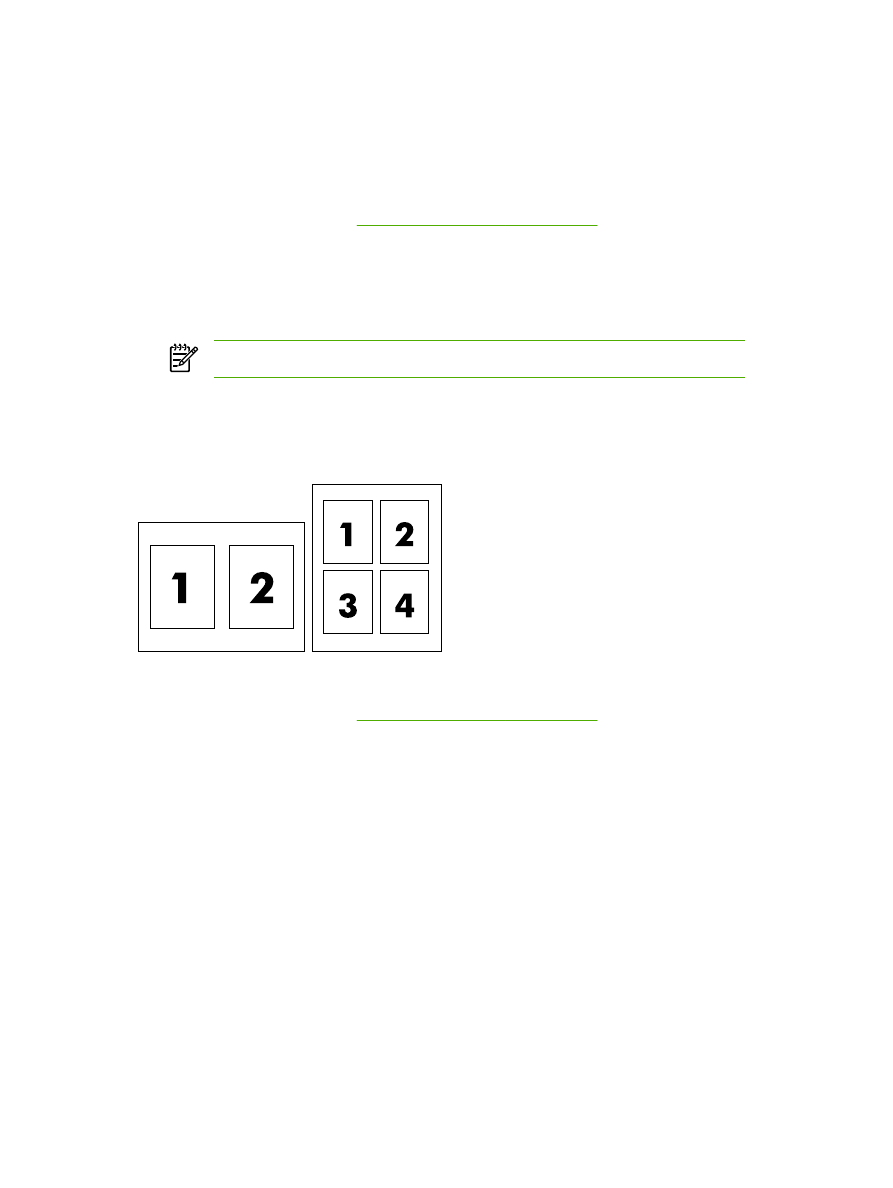
Printing a cover page (Macintosh)
If you want to, you can print a separate cover page for your document that includes a message (such
as “Confidential”).
To print a cover page
1.
Open the printer driver (see
Gaining access to the printer drivers
).
2.
On the Cover Page pop-up menu, select whether to print the cover page Before Document or
After Document.
3.
If you are using Mac OS X V10.3 or Mac OS X V10.4, in the Cover Page Type pop-up menu,
select the message that you want to print on the cover page.
NOTE
To print a blank cover page, select Standard as the Cover Page Type.