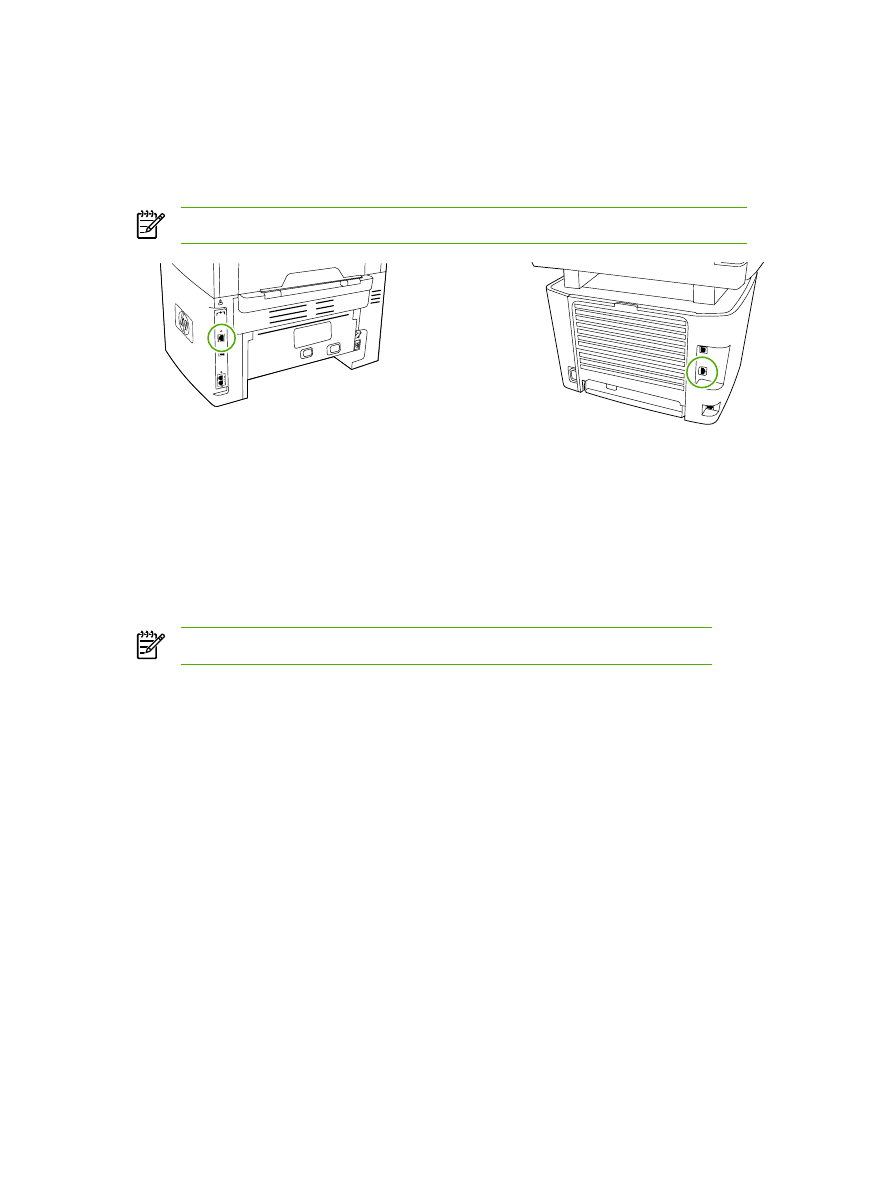
Configuring a network-port-connected all-in-one
To configure a network-port-connected all-in-one configuration (direct mode or peer-to-peer
printing)
In this configuration, the all-in-one is connected directly to the network, and all computers on the
network print directly to the all-in-one.
NOTE
This mode is the recommended network configuration for the all-in-one.
1.
Connect the all-in-one directly to the network by inserting a network cable into the all-in-one
network port.
2.
Use the all-in-one control panel to print a Configuration page.
3.
Insert the all-in-one CD into your computer. If you have already set up your all-in-one, click
Install Software to start the software installer. If the software installer does not start, navigate to
the hpsetup.exe file on the CD and double-click the file.
4.
Click Install HP LaserJet 3052/3055/3390/3392 all-in-one Software.
5.
On the Welcome screen, click Next.
6.
On the Installer updates screen, click Yes to search for installer updates on the Web.
7.
For Windows 2000/XP, on the Installation Options screen, choose the installation option.
Hewlett-Packard recommends a typical installation, if your system supports it.
8.
On the License Agreement screen, read the license agreement, indicate that you accept the
terms, and then click Next.
9.
For Windows 2000/XP, on the HP Extended Capabilities screen, choose whether you want
extended capabilities, and then click Next.
154
Chapter 9 Networking
ENWW
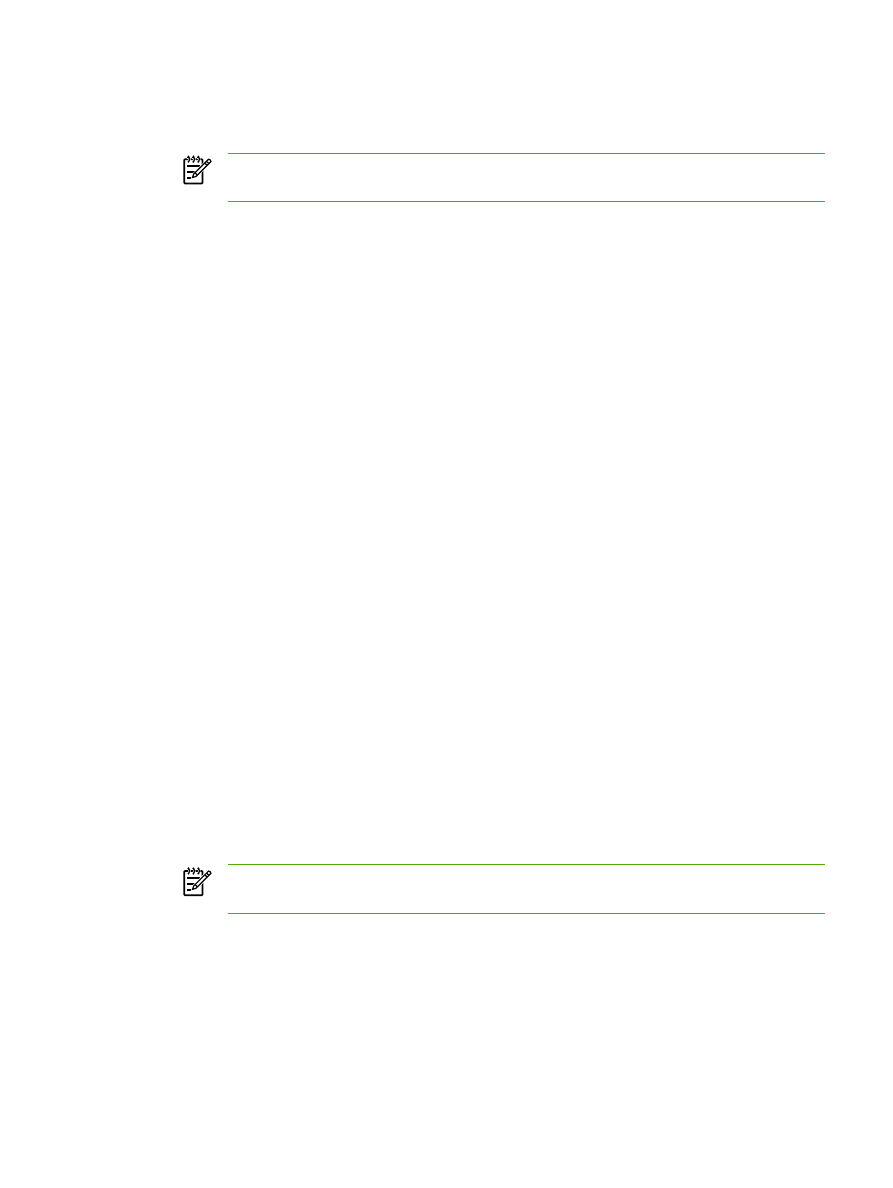
10.
On the Destination Folder screen, choose the destination folder, and then click Next.
11.
On the Ready to Install screen, click Next to begin installation.
NOTE
If you want to change your settings, instead of clicking Next, click Back to return
to previous screens, and then change the settings.
12.
On the Connection Type screen, select Through the network, and then click Next.
13.
On the Identify Printer screen, identify the all-in-one either by searching or by specifying a
hardware or IP address, which is listed on the Configuration page you printed earlier. In most
cases an IP address is assigned, but you can change it if you want by clicking Specify the
printer by Address on the Identify Printer screen. Click Next.
14.
Allow the installation process to complete.