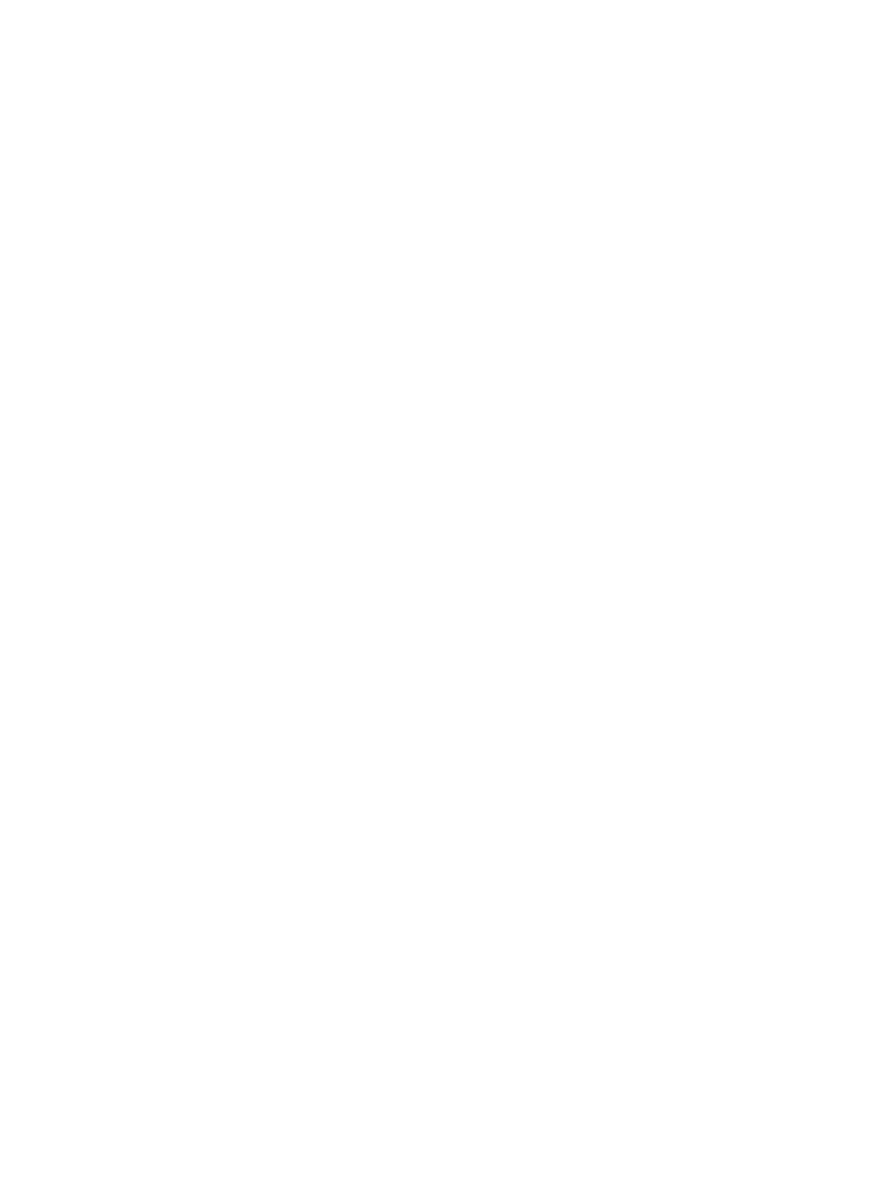
Adding a new LPD all-in-one
1.
Open the Printers folder (from the desktop, click Start, Printers and Faxes).
2.
Click Add Printer. On the Add Printer Wizard welcome screen, click Next.
3.
Select Local printer, then uncheck the automatic detection for Plug and Play installation. Click
Next.
4.
Select Create a new port, and select LPR Port from the pull-down menu. Click Next.
5.
In the Add LPR Compatible Printer window, do the following:
a.
Type the Domain Name System (DNS) name or Internet protocol (IP) address of the all-in-
one.
b.
Type (in lowercase) the name of the print queue. (The name you use is not important.)
c.
Click OK.
6.
Select the manufacturer and all-in-one model. (If necessary, click Have Disk and follow the
instructions to install the printer driver.) Click Next.
ENWW
Configuring for LPD printing
181
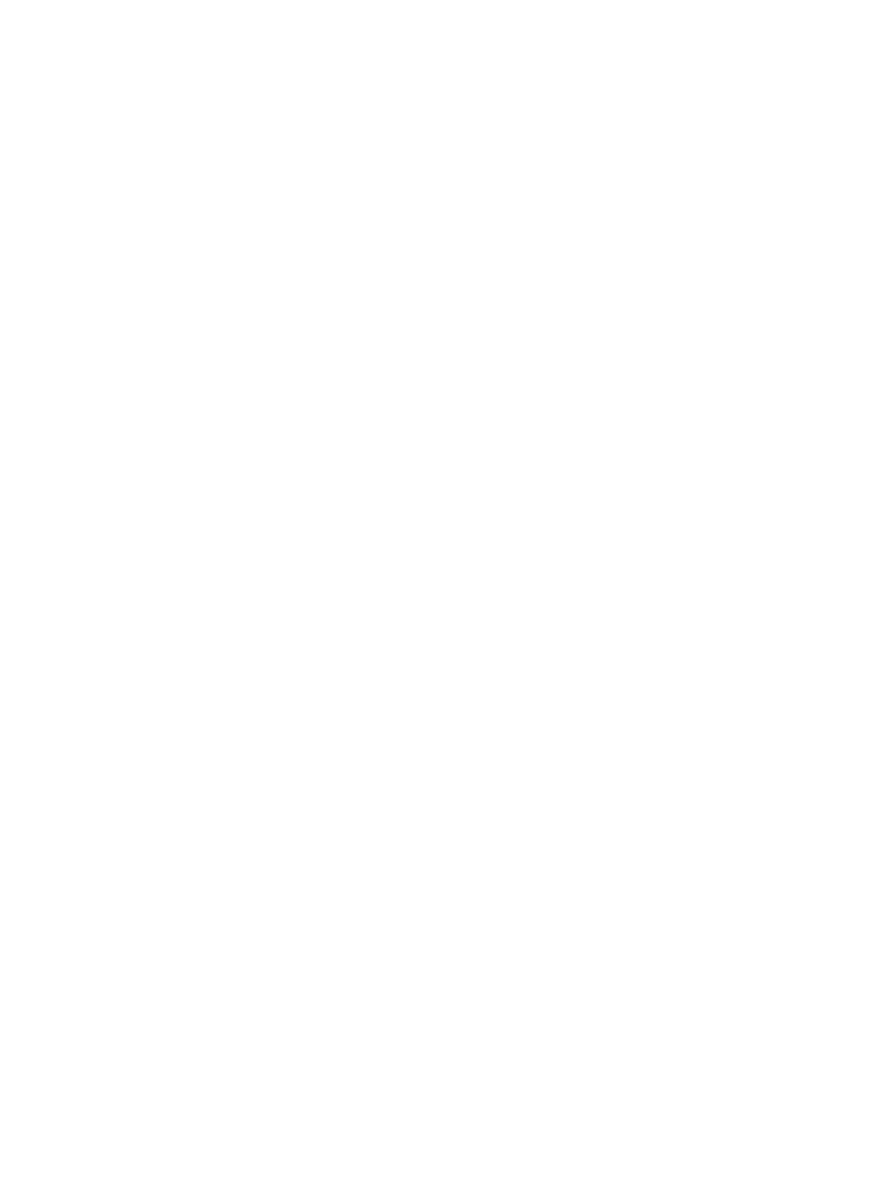
7.
Click Yes to keep the existing driver, if prompted. Click Next.
8.
Type an all-in-one name and (if desired) click this all-in-one as default (if desired). Click Next.
9.
Select whether to share this all-in-one with other network computers (for example, if your
system is a printer server). If shared, type a share name to identify the all-in-one to other users.
Click Next.
10.
If desired, enter a location and other information for this all-in-one. Click Next.
11.
Click Yes to print a test page, then click Next.
12.
Click Finish to close the wizard.