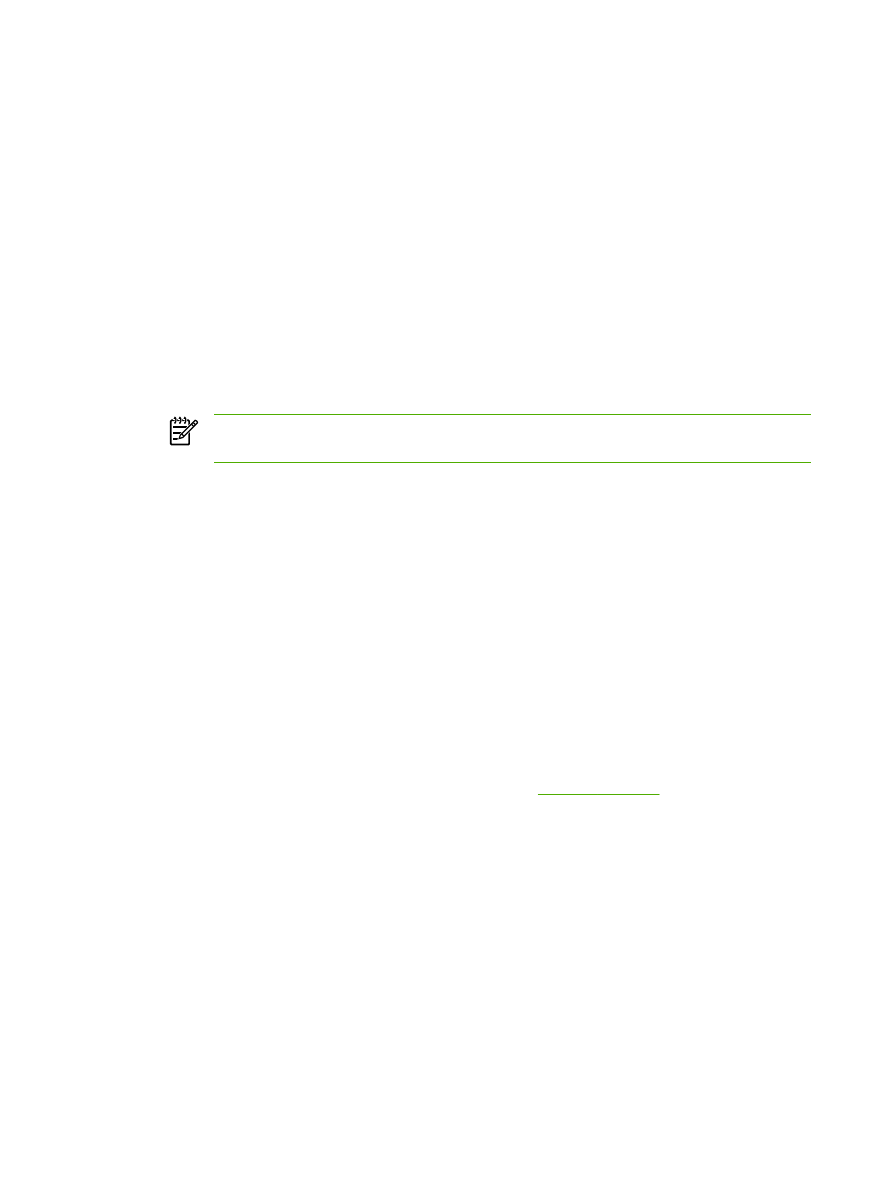
Configuring a network all-in-one for Windows NT 4.0 systems
To configure a network all-in-one for Windows NT 4.0 systems
At the Windows NT 4.0 system, set up the all-in-one as the default printer by performing the following
steps.
1.
Click Start, select Settings, and click Printers. The Printers window opens.
2.
Double-click Add Printer.
3.
Select My Computer, then click Next.
4.
Click Add Port.
5.
Select LPR Port, and click New Port.
6.
In the Name or address of server providing lpd box, type the IP address or DNS name of the all-
in-one.
NOTE
NT clients can enter the IP address or name of the NT server that is configured
for LPD printing.
7.
In the Name of printer or print queue on that server box, type (in lowercase) the name of the
print queue desired. Then click OK.
8.
Ensure that the port is selected in the Add Printer list of the available ports, then click Next.
9.
Follow the remaining instructions on the screen to complete the configuration.