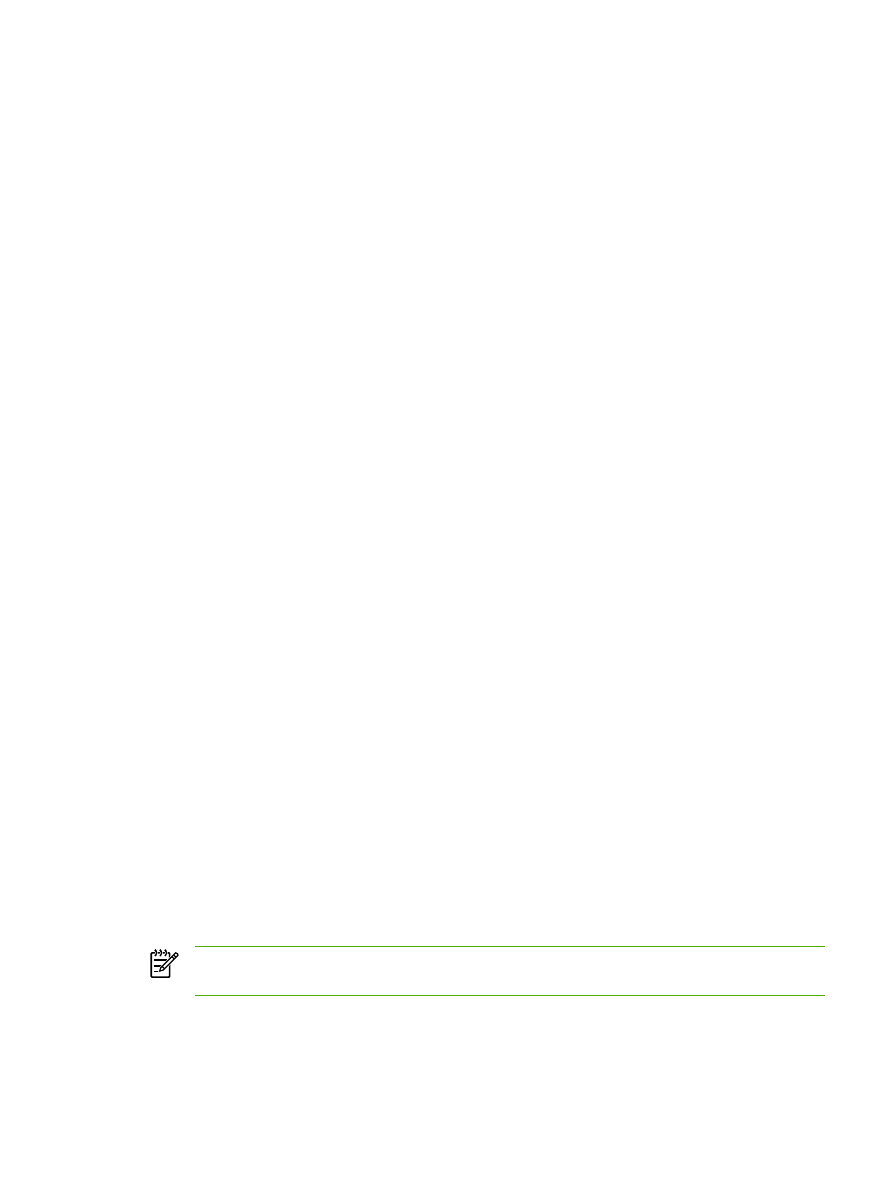
Configuring print queues using SAM (HP-UX systems)
To configure print queues using SAM (HP-UX systems)
On HP-UX systems you can use the SAM utility to configure remote print queues.
Before you execute the SAM program, select an IP address for the all-in-one and set up an entry for
it in the /etc/hosts file on your system running HP-UX.
1.
Start the SAM utility as a superuser.
2.
Select Peripheral Devices from the Main menu.
3.
Select Printers/Plotters from the Peripheral Devices menu.
4.
Select Printers/Plotters from the Printers/Plotters menu.
5.
Select Add a Remote Printer from the Actions list, then select an all-in-one name.
Examples: my_printer or printer1
6.
Select a remote system name.
Example: hplj1 (node name of the all-in-one)
7.
Select a remote all-in-one name, and then type the queue name. (The name can be anything,
such as
raw
for example.)
8.
Check for a remote all-in-one on a BSD system. You must type
Y
.
9.
Click OK at the bottom of the menu. If the configuration is successful, the program prints the
message:
The printer has been added and is ready to accept print requests.
10.
Click OK and select Exit from the List menu.
11.
Select Exit Sam.
NOTE
By default, the lpsched is not running. Make sure you turn the scheduler on when you
set up your print queues.
ENWW
Configuring for LPD printing
175