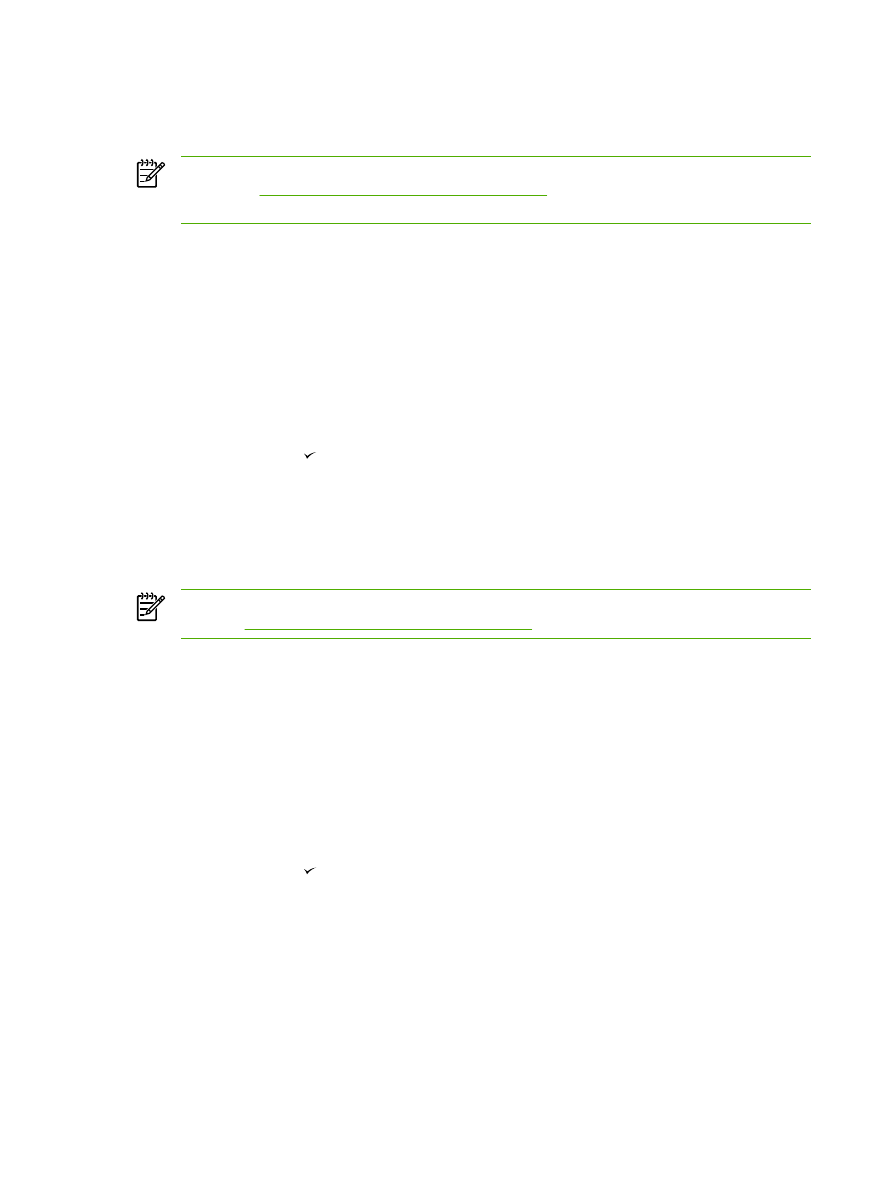
Scan to a folder
To scan to a folder by using the
Scan To
button on the all-in-one control panel, use the following
instructions.
NOTE
To use this feature in Windows, a folder must be set up in the Scan to tab prior to
use. See
Programming the all-in-one Scan To button
.
1.
Load the originals that are to be scanned face-up in the automatic document feeder (ADF) input
tray, with the top of the document forward, and adjust the media guides.
OR
Lift the flatbed scanner lid and load the original that is to be scanned face-down on the flatbed
scanner with the top, left corner of the document located in the lower-right corner of the glass.
Gently close the lid.
2.
On the all-in-one control panel, press
Scan To
.
3.
Use the
<
or the
>
button to select a folder.
4.
Press
Start Scan
or . The document is scanned to a file, which is then saved in the folder that
you selected in step 3.
236
Chapter 11 How do I?
ENWW