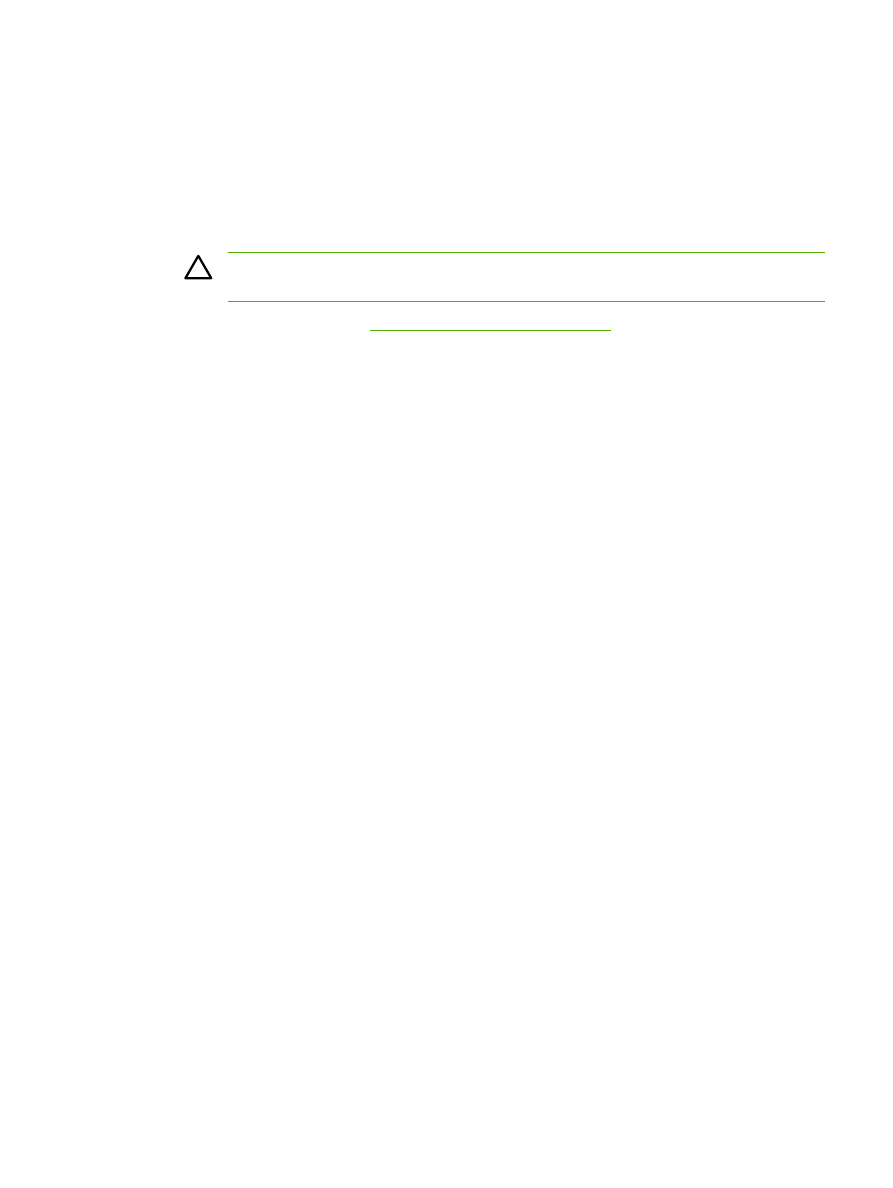
To print on both sides manually (HP LaserJet 3390/3392 all-in-one)
1.
Insert enough paper into one of the trays to accommodate the print job. If you are loading
special paper such as letterhead, load it in one of the following ways:
●
For tray 1, load the letterhead paper with the front side up, bottom-edge first.
●
For all other trays, load letterhead paper with front side down, and the top edge at the back
of the tray.
CAUTION
Do not load paper that is heavier than 105 g/m
2
(28 lb bond). Jamming could
result.
2.
Open the printer driver (see
Gaining access to the printer drivers
).
3.
On the Finishing tab, select Print on Both Sides (manually).
4.
Click OK.
5.
Send the print job to the product.
6.
Go to the all-in-one. Remove any blank paper that is in tray 1. Insert the printed stack into the
tray that is specified on the control panel. Load the paper with the printed side up, and the
bottom-edge feeding into the all-in-one first. Follow the instructions in the pop-up window that
appears before feeding the output stack back for printing the second half of the job.
7.
A prompt might appear on the control-panel display that instructs you to press a button to
continue.
ENWW
Print: How do I?
199