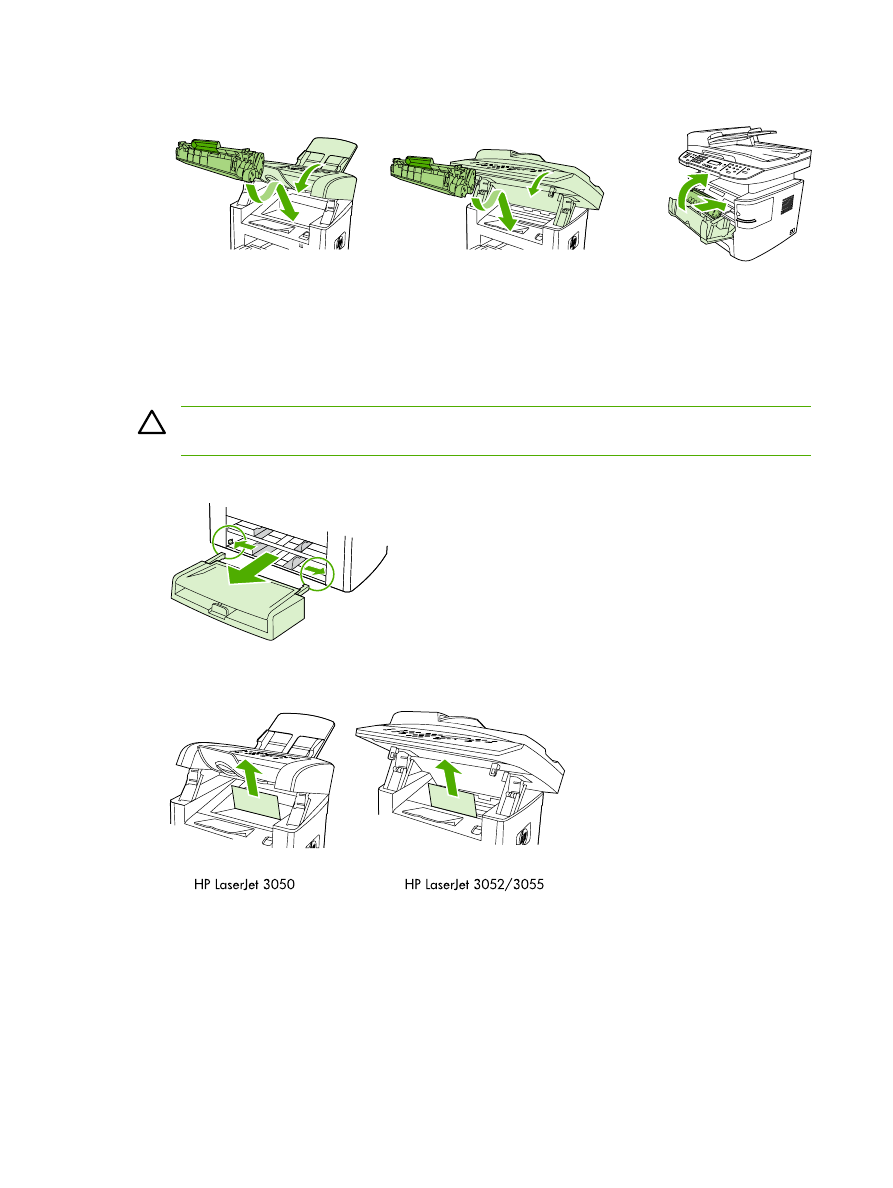
Clear jams from the input trays (HP LaserJet 3390/3392 all-in-one)
To clear a jam in the input trays, perform the following steps:
254
Chapter 11 How do I?
ENWW
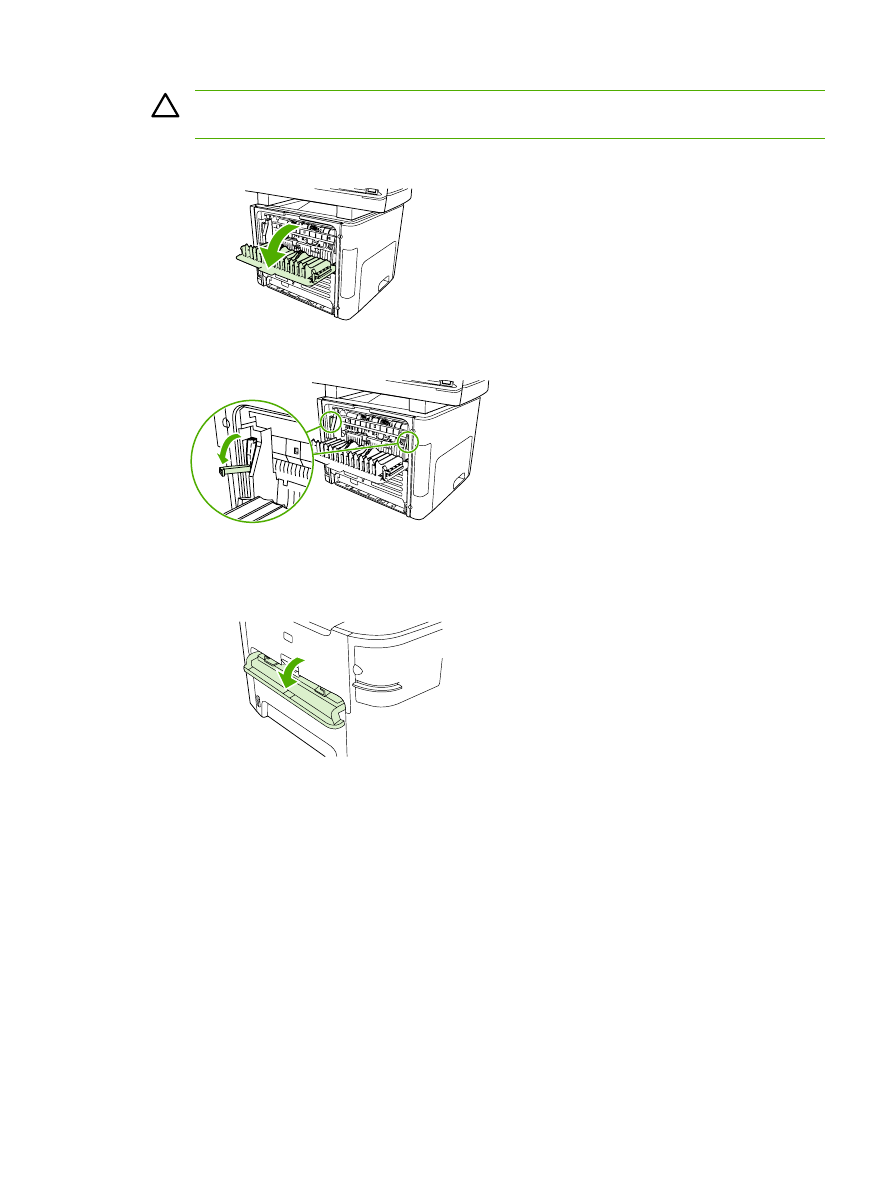
CAUTION
Do not use sharp objects, such as tweezers or needle-nose pliers, to remove
jams. Damage caused by sharp objects will not be covered by the warranty.
1.
Open the rear output door.
2.
Rotate the green pressure release levers downward.
3.
Open the single-sheet priority input slot (tray 1) door.
HP LaserJet 3390/3392
ENWW
Other: How do I?
255
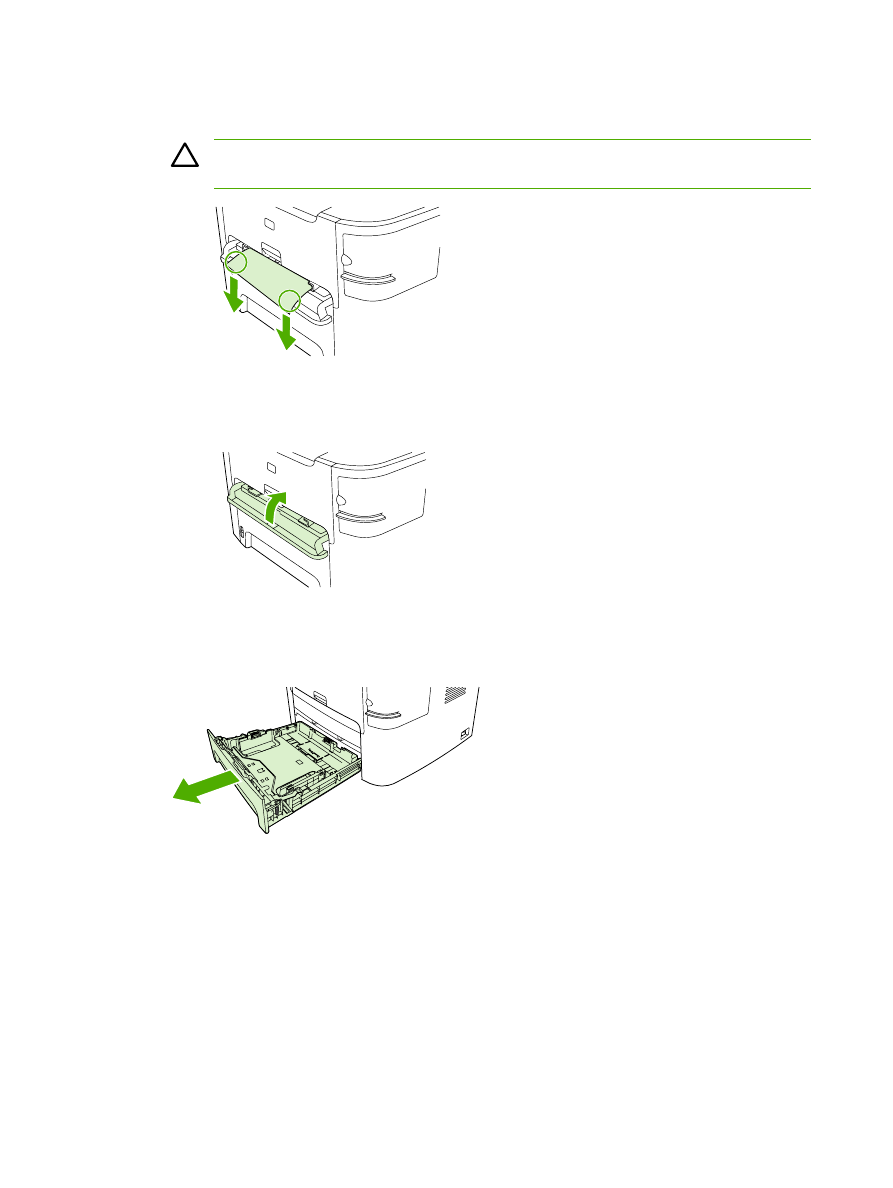
4.
With both hands, grasp the side of the media that is most visible (this includes the middle), and
carefully pull it free from the all-in-one.
CAUTION
Pull the jammed media straight away from the all-in-one. Pulling jammed
media out of the all-in-one at an angle can damage the all-in-one.
HP LaserJet 3390/3392
5.
Close the single-sheet priority input slot (tray 1) door.
HP LaserJet 3390/3392
6.
Open tray 2 and tray 3.
256
Chapter 11 How do I?
ENWW
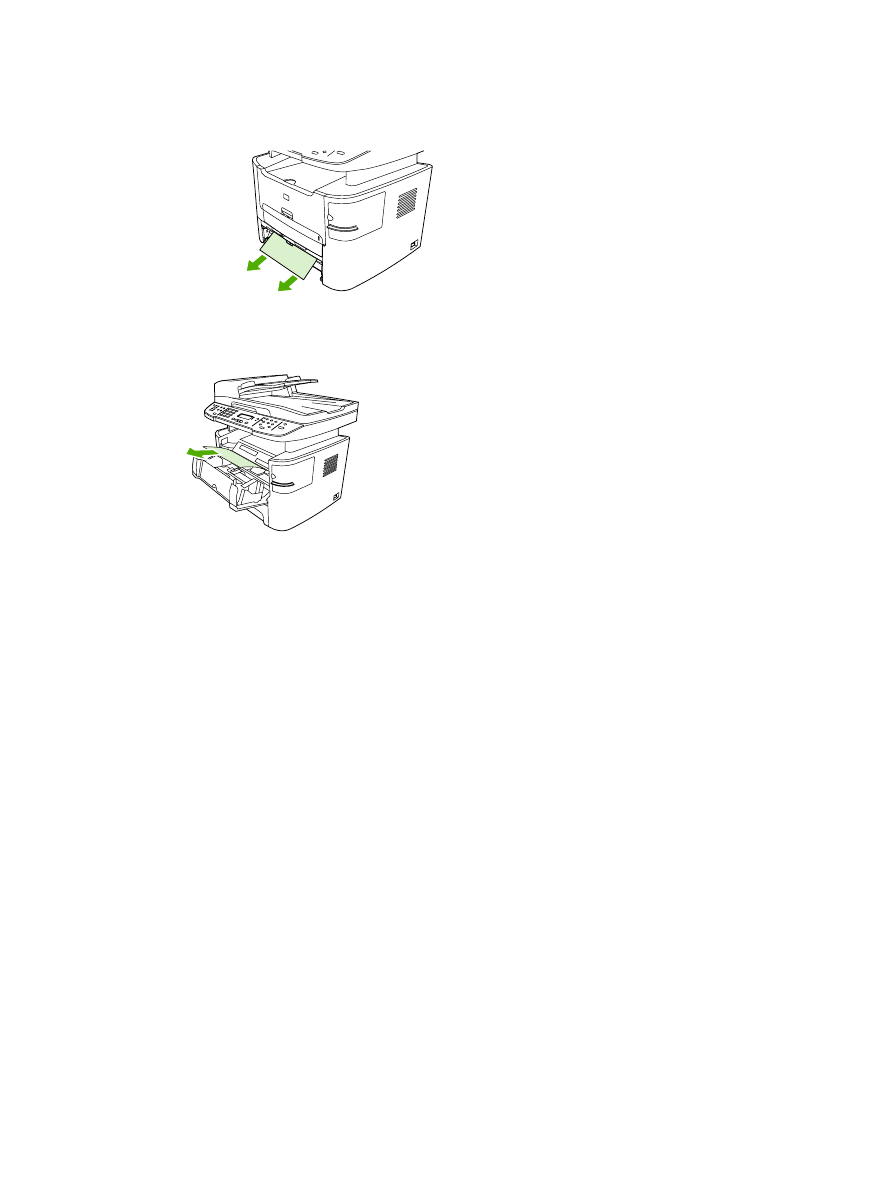
7.
With both hands, grasp the side of the media that is most visible (this includes the middle), and
carefully pull it free from the all-in-one.
8.
If no media is visible, open the print-cartridge door, remove the print cartridge, and rotate the
upper media guide. Carefully pull the media up and out of the all-in-one.
9.
Close the main input tray (tray 2).
10.
Close the rear output door.
ENWW
Other: How do I?
257