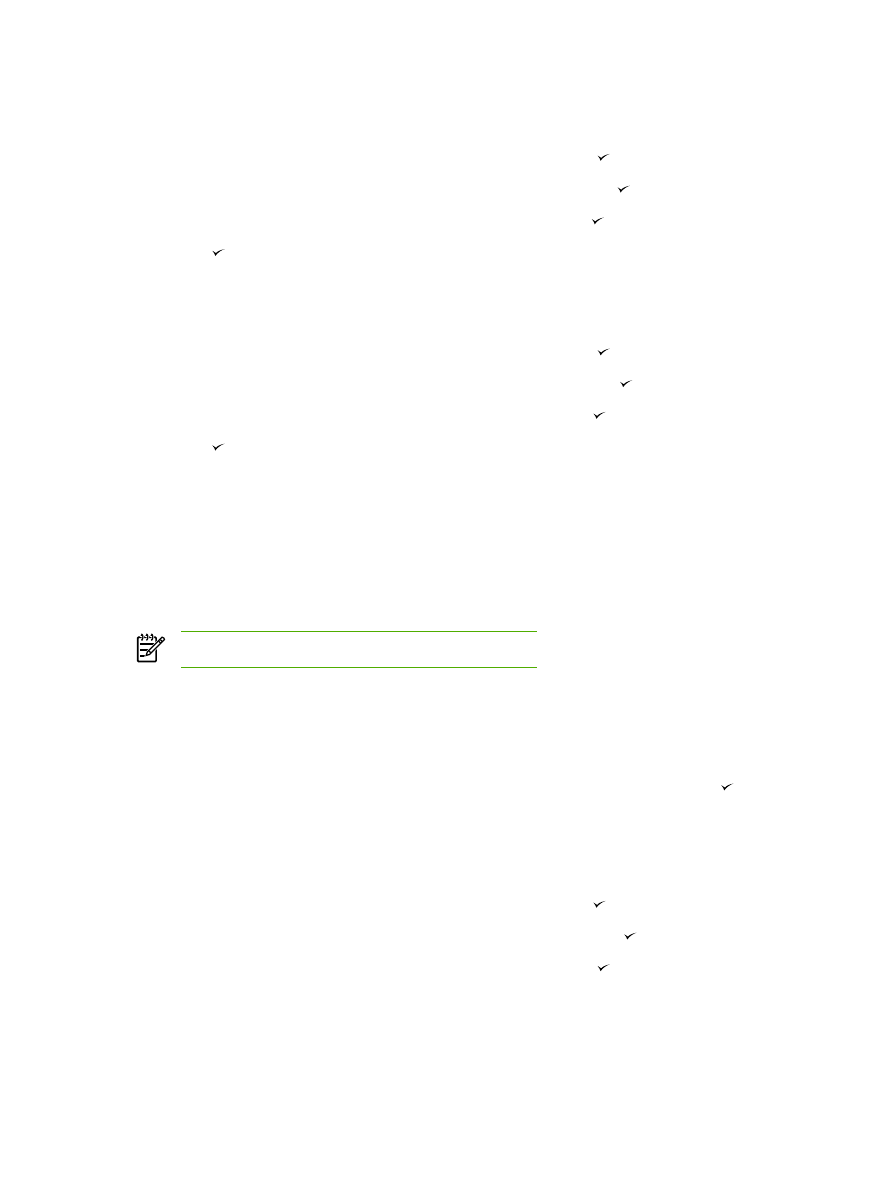
Change tray selection (HP LaserJet 3390/3392 all-in-one)
The all-in-one is set to automatically pull media from trays that contain media. The all-in-one always
pulls media from the priority input tray (tray 1) if you insert media into tray 1. If there is no media in
tray 1, the all-in-one attempts to pull media from tray 3, if installed, and then from tray 2.
You can specify which tray you want to use by changing the tray selection. Auto select, Tray 1,
Tray 2, and Tray 3 are available settings.
NOTE
Tray 3 is only available if a tray 3 is installed.
To change the tray selection for the current job
1.
On the all-in-one control panel, press
Tray Select
.
2.
Use the
<
or the
>
button to select the input tray that you want to use.
3.
Press
Start Copy
to save the selection and immediately start the copy job, or press to save
the selection without starting the job.
To change the default tray selection
1.
On the all-in-one control panel, press
Menu
.
2.
Use the
<
or the
>
button to select Copy setup, and then press .
3.
Use the
<
or the
>
button to select Def. Tray Select, and then press .
4.
Use the
<
or the
>
button to select a tray setting, and then press .
232
Chapter 11 How do I?
ENWW