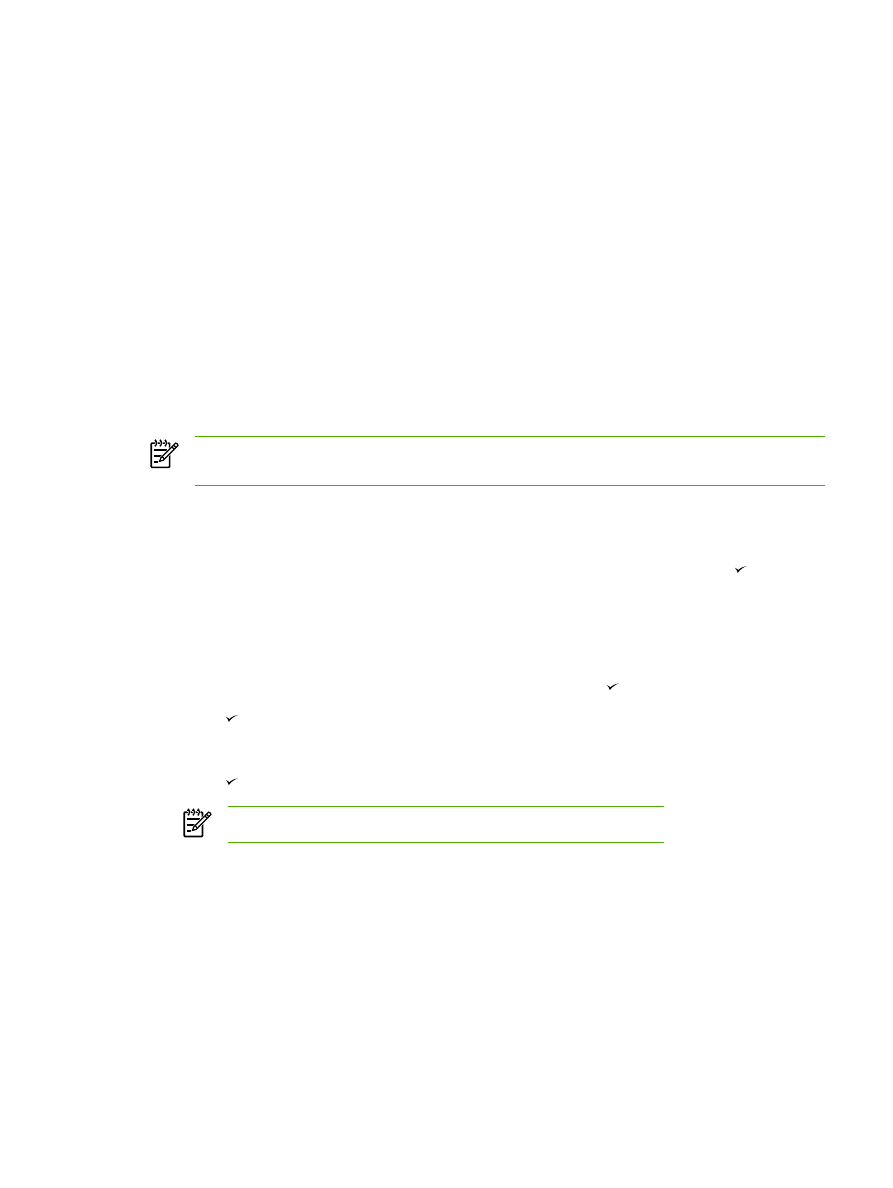
Change the copy-collation setting
You can set the all-in-one to automatically collate multiple copies into sets. For example, if you are
making two copies of three pages and the automatic collation is on, the pages print in this order:
1,2,3,1,2,3. If automatic collation is off, the pages print in this order: 1,1,2,2,3,3.
To use the automatic collation, the original document size must fit into the memory. If it does not, the
all-in-one makes only one copy and a message appears notifying you of the change. If that happens,
use one of the following methods to finish the job:
●
Split the job into smaller jobs that contain fewer pages.
●
Make only one copy of the document at a time.
●
Turn off the automatic collation.
The collation setting you select is in effect for all copies until you change the setting.
To change the copy-collation setting for the current job (HP LaserJet 3052/3055/3390/3392 all-
in-one only)
NOTE
For the HP LaserJet 3050 all-in-one, change the default copy-collation setting to use
copy collation.
1.
On the all-in-one control panel, press Collate.
2.
Use the
<
or the
>
button to select On or Off
3.
Press
Start Copy
to save the selection and immediately start the copy job, or press to save
the selection without starting the job.
To change the default copy-collation setting
1.
On the all-in-one control panel, press
Menu
.
2.
Use the
<
or the
>
button to select Copy setup, and then press .
3.
Press to select Def. Collation.
4.
Use the
<
or the
>
button to select On or Off.
5.
Press to save your selection.
NOTE
The factory-set default for automatic copy collation is On.
ENWW
Copy: How do I?
229