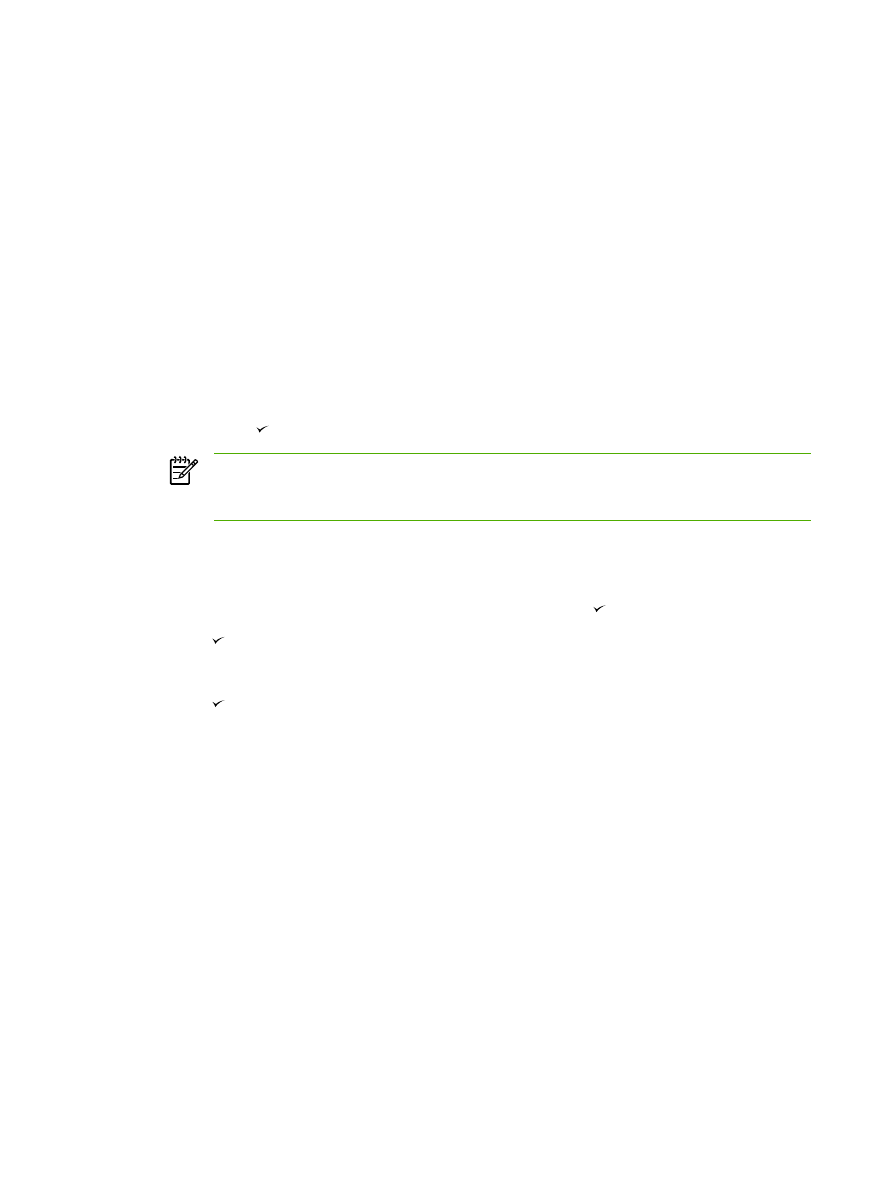
Adjust the copy quality
Five copy-quality settings are available: Draft,Text, Mixed, Film photo, and Picture.
The factory-set default for copy quality is Text. This setting is the best for items that contain mostly
text.
When making a copy of a photo or graphic, you can select the Film photo setting for photos or the
Picture setting for other graphics to increase the quality of your copy. Select the Mixed setting for
documents that include both text and graphics.
If you want to conserve toner, and the copy quality is not as important, select Draft.
To adjust the copy quality for the current job
1.
On the all-in-one control panel, press
Quality
to see the current quality setting for the copy.
2.
Use the
<
or the
>
button to scroll through the quality setting options.
3.
Select a setting, and then press
Start Copy
to save the selection and immediately start the copy
job, or press to save the selection without starting the job.
NOTE
The change in the setting remains active for about two minutes after the copy job
has been completed. During this time, Settings=Custom appears on the all-in-one
control-panel display.
To adjust the default copy quality
1.
On the all-in-one control panel, press
Menu
.
2.
Use the
<
or the
>
button to select Copy setup, and then press .
3.
Press to select Default Quality.
4.
Use the
<
or the
>
button to scroll through the choices.
5.
Press to save the selection.
230
Chapter 11 How do I?
ENWW