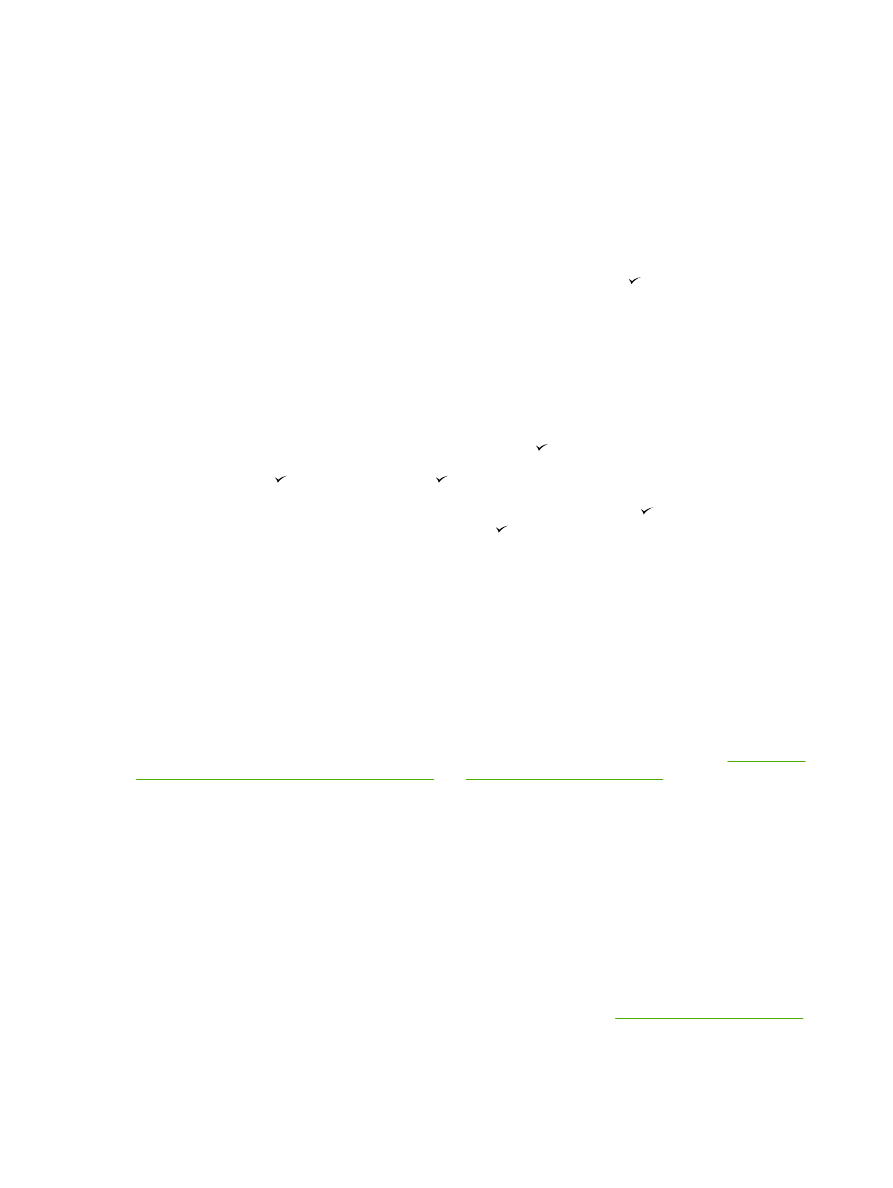
Sending faxes
To send a fax to one recipient
1.
Use the alphanumeric buttons on the all-in-one control panel to dial the number.
If the fax number you are calling has been assigned to a one-touch key, press that key.
-or-
If the fax number you are calling has a speed-dial entry, press
Phone Book
, use the
alphanumeric buttons to specify the speed-dial entry, and then press .
2.
Load the document into the automatic document feeder (ADF) input tray or on the flatbed
scanner.
3.
Press
Start Fax
. If the pages that you want to send are in the ADF, then faxing begins
automatically.
4.
If the all-in-one ADF sensor detects that no document is loaded into the ADF input tray, Send
from glass? 1=Yes 2=No appears on the control-panel display. To send the fax from the
flatbed scanner, press
1
to select YES, and then press .
After you press , Load page:X Press appears on the control-panel display.
5.
If you have already placed the document on the flatbed scanner, press (or place the
document on the flatbed scanner and then press ).
After scanning the page, Another page? 1=Yes 2=No appears on the control-panel display.
6.
If you have more pages to scan, press
1
to select YES, and then repeat step 5 for each page of
the fax job.
-or-
If you are finished, press
2
to select NO.
When the last page of the fax has exited the all-in-one, you can start sending another fax, copying, or
scanning.
You can assign a one-touch key or speed-dial entry numbers that you use regularly. See
To program
or edit speed-dial entries and one-touch keys
and
To program group-dial entries
. If you have
electronic phone books available, you might be able to use them to select recipients. Electronic
phone books are generated by using third-party software programs.
To send a fax to multiple recipients
You can send a fax to several fax numbers at once. If you want to send a fax to a group of fax
numbers that you have assigned to a group-dial entry, see the information later in this section about
sending faxes by using group-dial entries. If you want to send a fax to a group of numbers (maximum
of 20) that have not been assigned a group-dial entry, see the information later in this section about
sending faxes to groups manually (ad hoc faxing).
In the rare instance that your document does not fit into memory, complete one of the following:
Clear saved faxes from the fax memory. For more information, see
Deleting faxes from memory
.
-or-
70
Chapter 6 Fax
ENWW
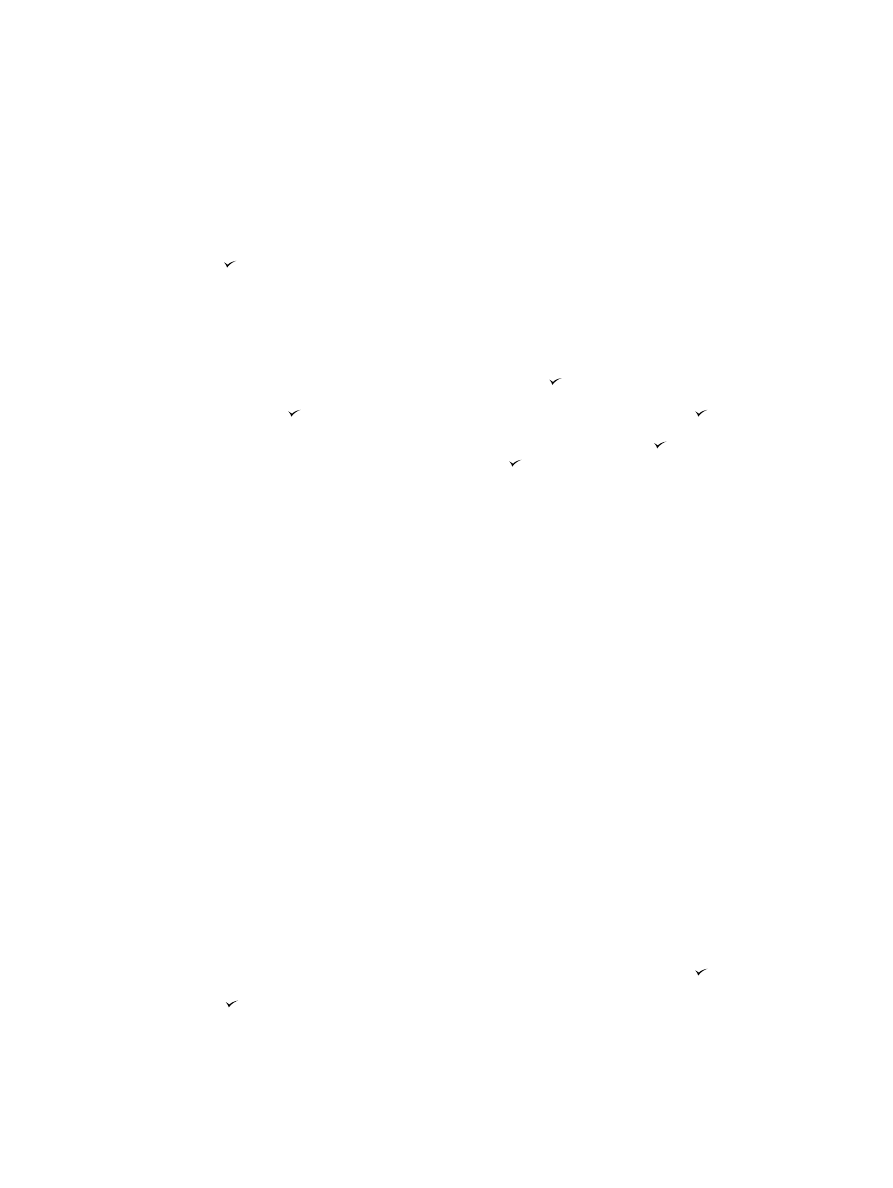
Divide the document into smaller sections, and then send the document as multiple fax jobs.
To send a fax by using a group-dial entry
1.
Load the document into the automatic document feeder (ADF) input tray or on the flatbed
scanner.
2.
Press the one-touch key for the group.
Press
Phone Book
, use the alphanumeric buttons to specify the group-dial entry, and then
press .
3.
Press
Start Fax
. If the pages that you want to send are in the ADF, then faxing begins
automatically.
4.
If the all-in-one ADF sensor detects that no document is loaded into the ADF input tray, Send
from glass? 1=Yes 2=No appears on the control-panel display. To send the fax from the
flatbed scanner, press
1
to select YES, and then press .
After you press , Load page:X Press appears on the control-panel display. .
5.
If you have already placed the document on the flatbed scanner, press (or place the
document on the flatbed scanner and then press ).
After scanning the page, Another page? 1=Yes 2=No appear on the control-panel display.
6.
If you have more pages to scan, press
1
to select YES, and then repeat step 5 for each page of
the fax job.
-or-
If you are finished, press
2
to select NO.
The all-in-one scans the document into memory and sends the fax to each number specified. If a
number in the group is busy or does not answer, the all-in-one redials the number based on its redial
setting. If all redial attempts fail, the all-in-one updates the fax activity log with the error and proceeds
to the next number in the group.
To send a fax to a group manually (ad hoc faxing)
Use the following instructions to send a fax to a group of recipients that has not been assigned a
group-dial entry:
1.
Load the document into the automatic document feeder (ADF) input tray or on the flatbed
scanner.
2.
Use the alphanumeric buttons.
If the fax number that you are calling has been assigned a one-touch key, press that key.
-or-
If the fax number that you are calling has been assigned a speed-dial entry, press
Phone Book
,
use the alphanumeric buttons to specify the speed-dial entry, and then press .
3.
Press .
4.
To continue dialing numbers, repeat steps 2 and 3.
ENWW
Basic fax features and tasks
71
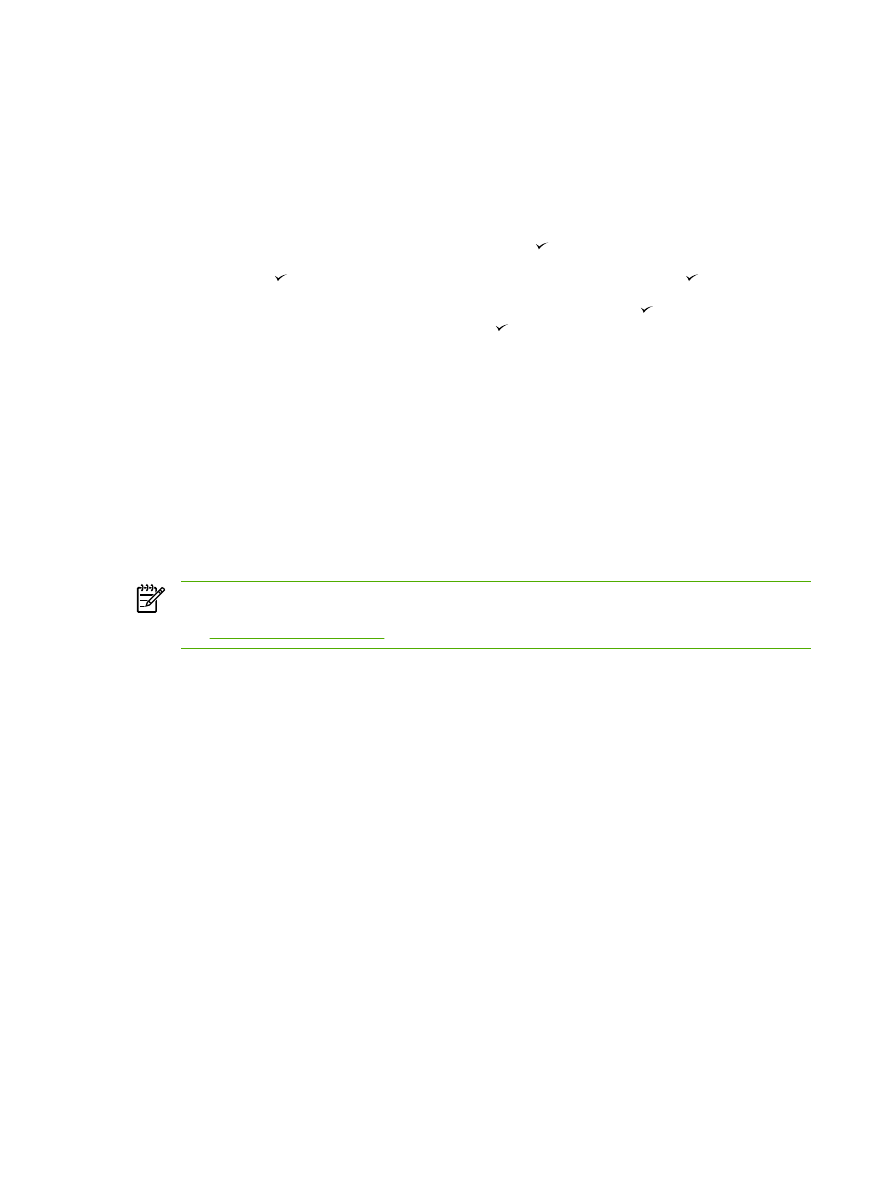
-or-
If you are finished dialing numbers, go to the next step.
5.
Press
Start Fax
. If the pages that you want to send are in the ADF, then faxing begins
automatically.
6.
If the all-in-one ADF sensor detects that no document is loaded into the ADF input tray, Send
from glass? 1=Yes 2=No appears on the control-panel display. To send the fax from the
flatbed scanner, press
1
to select YES, and then press .
After you press , Load page: X Press appears on the control-panel display. .
7.
If you have already placed the document on the flatbed scanner, press (or place the
document on the flatbed scanner and then press ).
After scanning the page, Another page? 1=Yes 2=No appears on the control-panel display.
8.
If you have more pages to scan, press
1
to select YES, and then repeat step 7 for each page of
the fax job.
-or-
If you are finished, press
2
to select NO.
The all-in-one sends the fax to each fax number. If a number in the group is busy or does not
answer, the all-in-one redials that number based on its redial setting. If all redial attempts fail, the all-
in-one updates the fax activity log by adding the error, and then it proceeds to the next number in the
group.
NOTE
The fax activity log feature is not supported in the software for Windows 98 or
Windows Me, but you can print the fax activity log by using the control panel. For instructions,
see
Printing the fax activity log
.
72
Chapter 6 Fax
ENWW