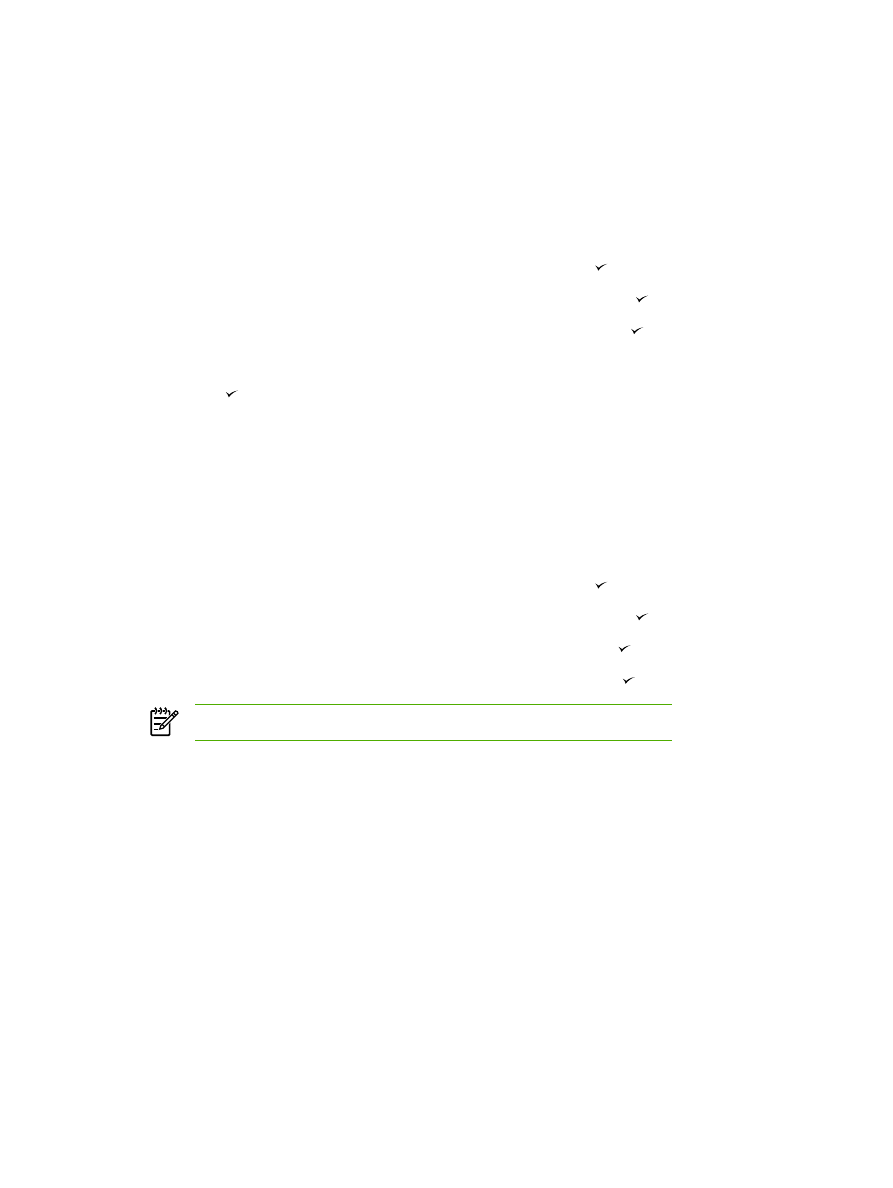
Changing the default glass-size setting
This setting determines which paper size the flatbed scanner scans when you send a fax from the
scanner. The factory-set default is determined by the region/country in which you purchased the all-
in-one.
To change the default glass-size setting
1.
On the all-in-one control panel, press
Menu
.
2.
Use the
<
or the
>
button to select Fax setup, and then press .
3.
Use the
<
or the
>
button to select Fax Send setup, and then press .
4.
Use the
<
or the
>
button to select Def. Glass size, and then press .
5.
Use the
<
or the
>
button to select the correct paper size setting: A4 or Letter.
6.
Press to save your selection.