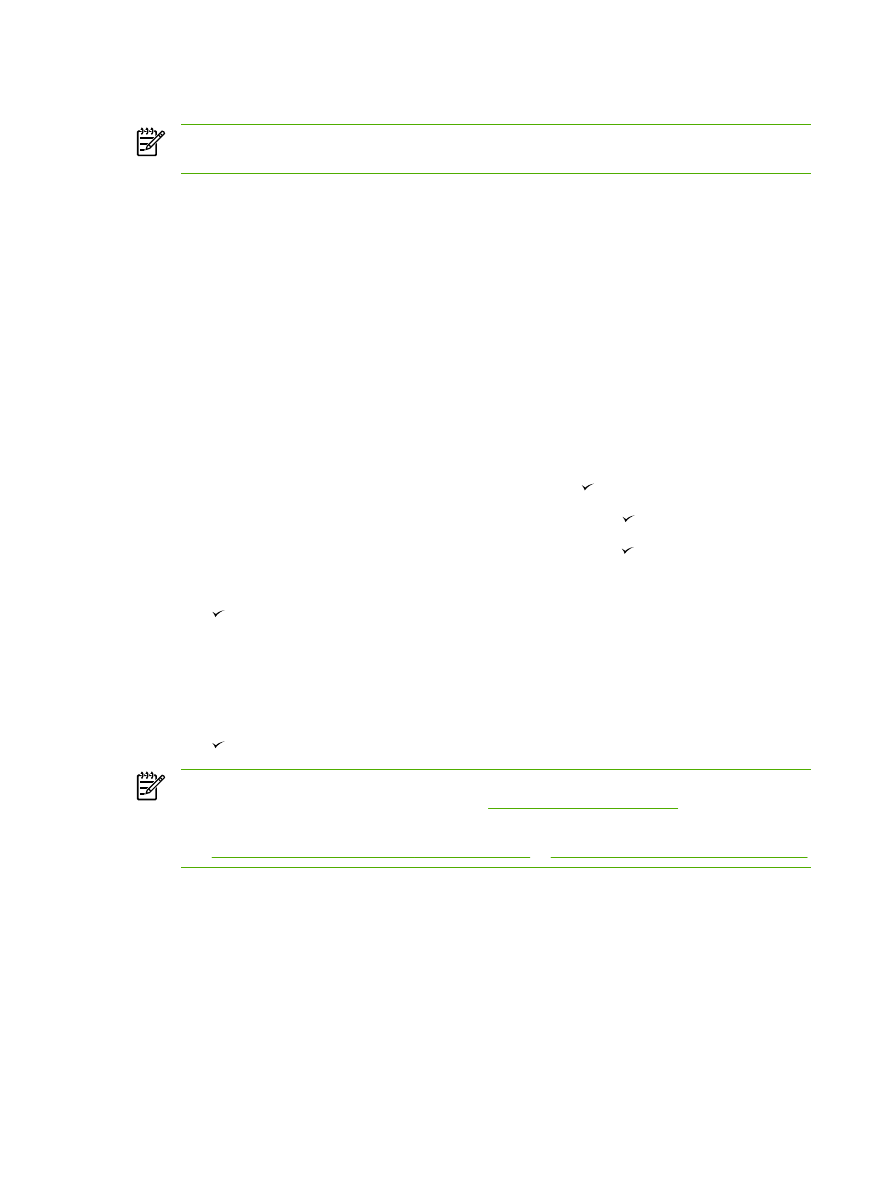
Changing resolution settings
NOTE
Increasing the resolution increases the fax size. Larger faxes increase the send time
and could exceed the available memory in the all-in-one.
The factory-set default resolution setting is Fine.
Use this procedure to change the default resolution for all fax jobs to one of the following settings:
●
Standard: This setting provides the lowest quality and the fastest transmission time.
●
Fine: This setting provides a higher resolution quality than Standard that is usually appropriate
for text documents.
●
Superfine: This setting is best used for documents that mix text and images. The transmission
time is slower than Fine but faster than Photo.
●
Photo: This setting produces the best images, but greatly increases the transmission time.
To change the default resolution setting
1.
On the all-in-one control panel, press
Menu
.
2.
Use the
<
or the
>
button to select Fax setup, and then press .
3.
Use the
<
or the
>
button to select Fax Send setup, and then press .
4.
Use the
<
or the
>
button to select Def. Resolution, and then press .
5.
Use the
<
or the
>
button to change the resolution setting.
6.
Press to save the selection.
To adjust the resolution for the current fax job
1.
On the all-in-one control panel, press
Resolution
to show the current resolution setting.
2.
Use the
<
or the
>
button to select the appropriate resolution setting.
3.
Press to save the selection.
NOTE
This procedure changes the fax resolution for the current fax job. For instructions
about changing the default fax resolution, see
Changing resolution settings
.
NOTE
To change the fax contrast or glass-scan size, you must change the default settings.
See
Changing the default light/dark (contrast) setting
or
Changing the default glass-size setting
.
76
Chapter 6 Fax
ENWW