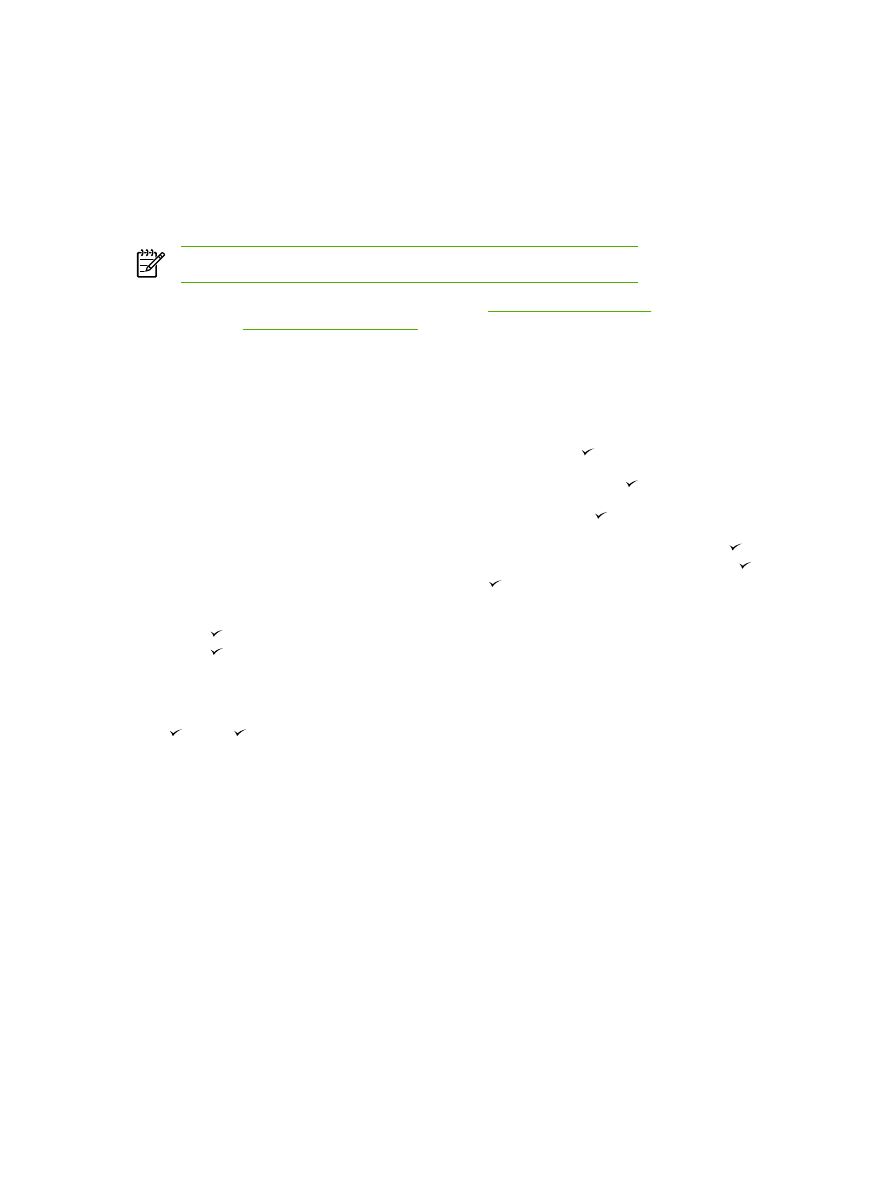
Blocking or unblocking fax numbers
If you do not want to receive faxes from specific people or businesses, you can block as many as 30
fax numbers by using the control panel. When you block a fax number and someone from that
number sends you a fax, the control-panel display indicates that the number is blocked, the fax does
not print, and the fax is not saved in memory. Faxes from blocked fax numbers appear in the fax
activity log with a “discarded” designation. You can unblock blocked fax numbers individually or all at
one time.
NOTE
The sender of a blocked fax is not notified that the fax failed.
To print a list of numbers that you have blocked, see
Printing the block-fax list
. To print the fax
activity log, see
Printing the fax activity log
.
To block or unblock a fax number
Complete the following steps to block or unblock fax numbers by using the control panel:
1.
On the all-in-one control panel, press
Menu
.
2.
Use the
<
or the
>
button to select Fax setup, and then press .
3.
Use the
<
or the
>
button to select Fax Recv. setup, and then press .
4.
Use the
<
or the
>
button to select Block faxes, and then press .
5.
To block a fax number, use the
<
or the
>
button to select Add entry, and then press . Enter
the fax number exactly as it appears in the header (including spaces), and then press . Enter
a name for the blocked number, and then press .
To unblock a single fax number, use the
<
or the
>
button to select Delete entry, and then
press . Use the
<
or the
>
button to select the fax number that you want to delete, and then
press to confirm the deletions.
-or-
To unblock all blocked fax numbers, use the
<
or the
>
button to select Clear all, and then press
. Press again to confirm the deletions.
80
Chapter 6 Fax
ENWW