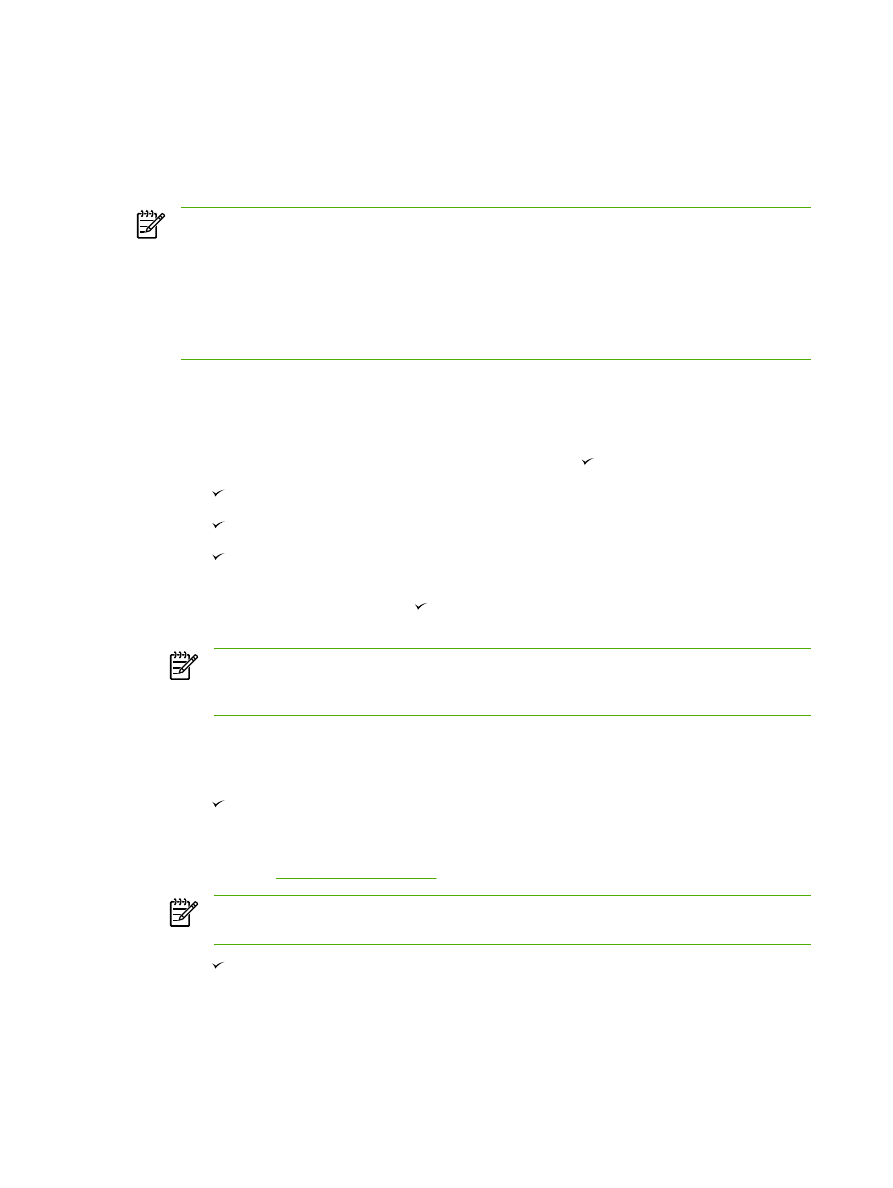
To program or edit speed-dial entries and one-touch keys
Speed-dial entries 1 through 10 (HP LaserJet 3050 all-in-one), 1 through 12 (HP LaserJet 3055 all-in-
one), or 1 through 16 (HP LaserJet 3390/3392 all-in-one) are also associated with their
corresponding one-touch keys on the control panel. The one-touch keys can be used for speed-dial
or group-dial entries. A maximum of 50 characters can be entered for a single fax number.
NOTE
To gain access to all of the speed-dial entries, you must use the
Shift
button. Speed-
dial entries 6 through 10 (HP LaserJet 3050 all-in-one), 7 through 12 (HP LaserJet 3055 all-in-
one), and 9 through 16 (HP LaserJet 3390/3392 all-in-one) are all available by pressing
Shift
and the associated one-touch key on the control panel.
NOTE
Speed-dial entries, one-touch keys, and group-dial entries are more easily
programmed from the software. For instructions about programming speed-dial entries, one-
touch keys, and group-dial entries using HP ToolboxFX, see the HP ToolboxFX online Help.
Complete the following steps to program speed-dial entries and one-touch keys from the all-in-one
control panel:
1.
On the all-in-one control panel, press
Menu
.
2.
Use the
<
or the
>
button to select Fax setup, and then press .
3.
Press to select Phone Book.
4.
Press to select Individual setup.
5.
Press to select Add/Edit.
6.
Use the alphanumeric buttons to specify the speed-dial entry number that you want to associate
with this fax number, and then press . Selecting a number from 1 to 10, 1 to 12, or 1 to 16
also associates the fax number with the corresponding one-touch key.
NOTE
When entering a fax number, press
Pause
until a comma (,) appears if you want
to insert a pause in the dialing sequence, or press
*
until W appears if you want the all-in-
one to wait for a dial tone.
7.
Use the alphanumeric buttons to enter the fax number. Include any pauses or other needed
numbers, such as an area code, an access code for numbers outside a PBX system (usually a
9 or 0), or a long distance prefix.
8.
Press .
9.
Use the alphanumeric buttons to enter a name for the fax number. To do so, repeatedly press
the alphanumeric button for the letter that you need until the letter appears. (For a list of
characters, see
Using dialing characters
.)
NOTE
To insert punctuation, press the asterisk (
*
) button repeatedly until the character
that you want appears, and then press the
>
buttton to go to the next space.
10.
Press to save the information.
11.
If you have more speed-dial entries or one-touch keys to program, repeat steps 1 through 10.
82
Chapter 6 Fax
ENWW