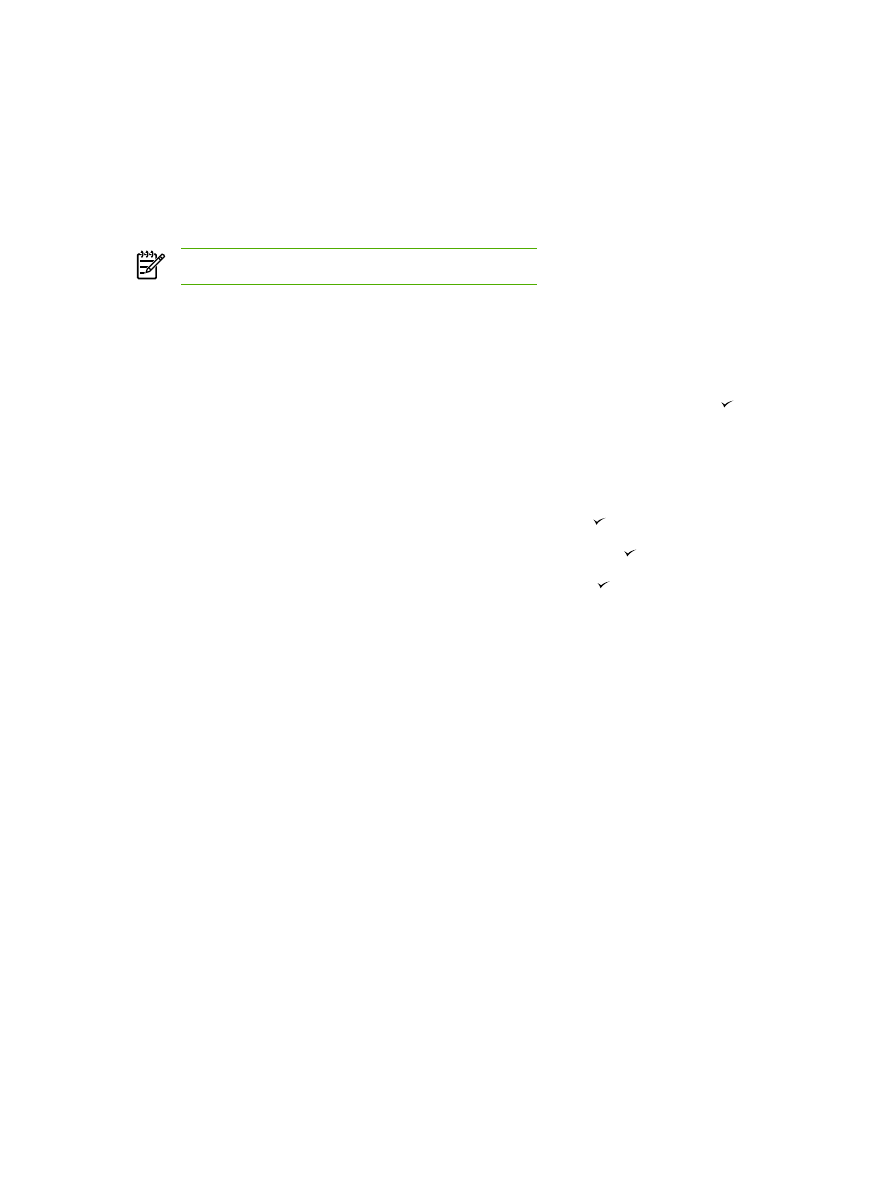
Changing tray selection (HP LaserJet 3390/3392 all-in-one)
The all-in-one is set to automatically pull media from trays that contain media. The all-in-one always
pulls media from the priority input tray (tray 1) if you insert media into tray 1. If there is no media in
tray 1, the all-in-one attempts to pull media from tray 3, if installed, and then from tray 2.
You can specify which tray you want to use by changing the tray selection. Auto select, Tray 1,
Tray 2, and Tray 3 are available settings.
NOTE
Tray 3 is only available if a tray 3 is installed.
To change the tray selection for the current job
1.
On the all-in-one control panel, press
Tray Select
.
2.
Use the
<
or the
>
button to select the input tray that you want to use.
3.
Press
Start Copy
to save the selection and immediately start the copy job, or press to save
the selection without starting the job.
To change the default tray selection
1.
On the all-in-one control panel, press
Menu
.
2.
Use the
<
or the
>
button to select Copy setup, and then press .
3.
Use the
<
or the
>
button to select Def. Tray Select, and then press .
4.
Use the
<
or the
>
button to select a tray setting, and then press .
134
Chapter 7 Copy
ENWW
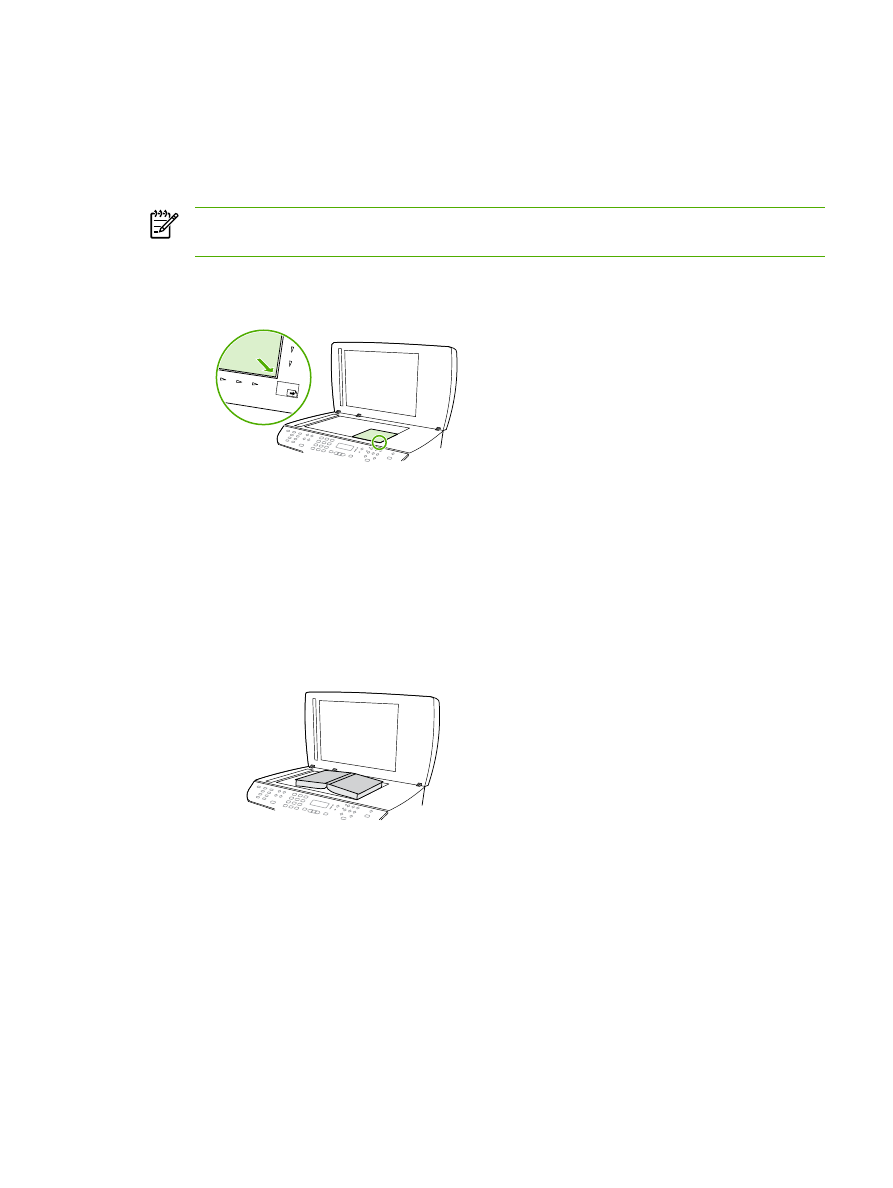
Copying photos and books (HP LaserJet
3052/3055/3390/3392 all-in-one only)
To copy a photo
NOTE
Photos should be copied from the flatbed scanner of the HP LaserJet
3052/3055/3390/3392 all-in-one, not from the automatic document feeder (ADF).
1.
Lift the lid and place the photo on the flatbed scanner with the picture-side down and the upper-
left corner of the photo in the lower-right corner of the glass.
HP LaserJet
HP LaserJet 3390/3392
3052/3055
2.
Gently close the lid.
3.
Press
Start Copy
.
To copy a book
1.
Lift the lid and place the book on the flatbed scanner with the page that you want to copy at the
lower-right corner of the glass.
HP LaserJet
HP LaserJet 3390/3392
3052/3055
ENWW