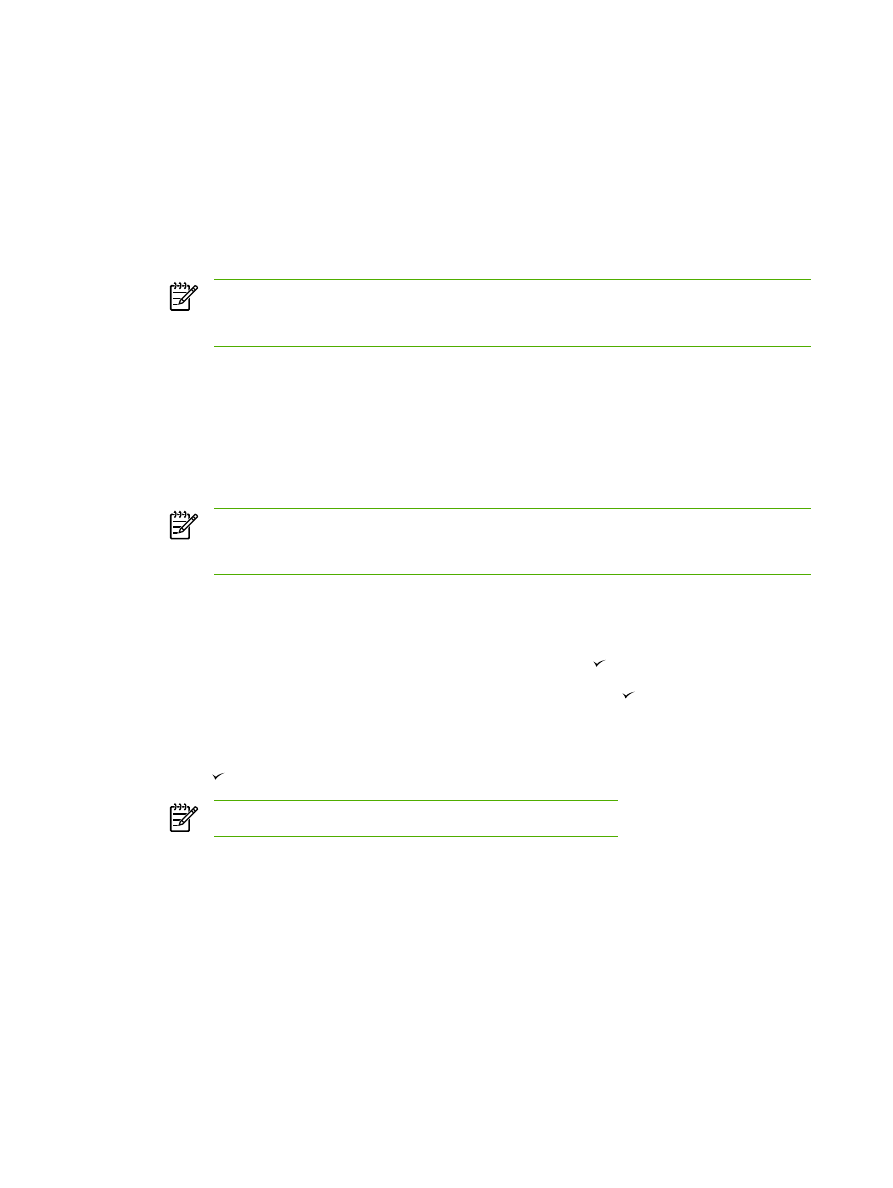
Changing the number of copies
You can choose to have the default number of copies be any number from 1 to 99.
To change the number of copies for the current job (HP LaserJet 3050 all-in-one)
1.
On the all-in-one control panel, use the alphanumeric buttons to type the number of copies
(between 1 and 99) that you want to make for your current job.
2.
Press
Start Copy
to begin copying your job.
NOTE
The change in the setting remains active for about two minutes after the copy job
has been completed. During this time, Settings=Custom appears on the all-in-one
control-panel display.
To change the number of copies for the current job (HP LaserJet 3052/3055/3390/3392 all-in-one)
1.
On the all-in-one control panel, press
# of Copies
.
2.
Use the alphanumeric buttons to type the number of copies (between 1 and 99) that you want to
make for your current job.
3.
Press
Start Copy
to begin copying your job.
NOTE
The change in the setting remains active for about two minutes after the copy job
has been completed. During this time, Settings=Custom appears on the all-in-one
control-panel display.
To change the default number of copies
1.
On the all-in-one control panel, press
Menu
.
2.
Use the
<
or the
>
button to select Copy setup, and then press .
3.
Use the
<
or the
>
button to select Def. # of copies, and then press .
4.
Use the alphanumeric buttons to type the number of copies (between 1 and 99) that you want
as the default.
5.
Press to save your selection.
NOTE
The factory-set default for the number of copies is 1.
126
Chapter 7 Copy
ENWW